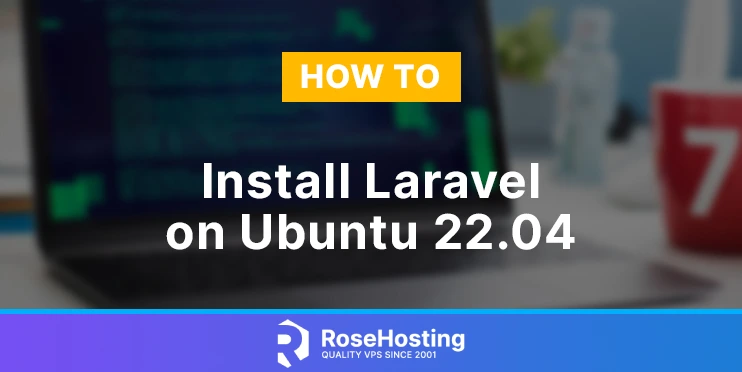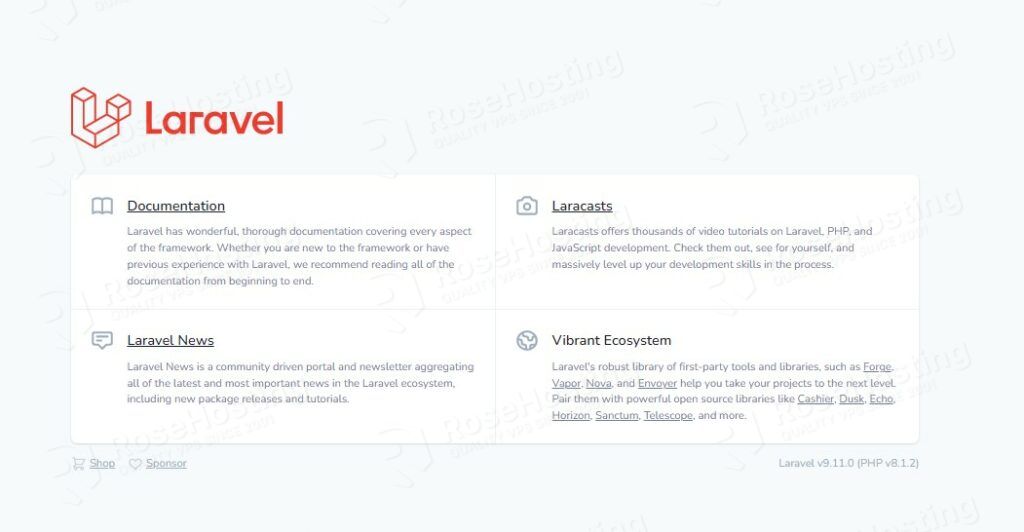In this tutorial, we are going to explain in step-by-step detail how to install Laravel on the latest Ubuntu 22.04 distribution.
Laravel is an open-source PHP framework developed for faster implementation and development of web applications along with many built-in features and many libraries. Laravel framework is based on Symfony and is following the MVC architectural pattern. The framework is created by Taylor Otwell and its source code is hosted on GitHub.
Installing Laravel on Ubuntu 22.04 is a very easy and straightforward process with the Composer package manager that can take up to 10 minutes. Let’s get this working!
Table of Contents
Prerequisites
- A server with Ubuntu 22.04 as OS
- User privileges: root or non-root user with sudo privileges
Step 1. Update the System
Every fresh installation of the Ubuntu 22.04 requires the system packages to be updated to the latest versions available.
sudo apt-get update -y && sudo apt-get upgrade -y
Step 2. Install Apache Web Server
Install the Apache Web server with the following command:
sudo apt install apache2
Once, installed start and enable the service.
sudo systemctl enable apache2 && sudo systemctl start apache2
Check if the service is up and running:
sudo systemctl status apache2
You should receive the following output:
root@host:~# sudo systemctl status apache2
● apache2.service - The Apache HTTP Server
Loaded: loaded (/lib/systemd/system/apache2.service; enabled; vendor preset: enabled)
Active: active (running) since Fri 2022-05-06 09:01:22 UTC; 4h 24min ago
Docs: https://httpd.apache.org/docs/2.4/
Main PID: 658 (apache2)
Tasks: 8 (limit: 4566)
Memory: 19.6M
CPU: 2.320s
CGroup: /system.slice/apache2.service
├─ 658 /usr/sbin/apache2 -k start
├─ 681 /usr/sbin/apache2 -k start
├─ 682 /usr/sbin/apache2 -k start
├─ 683 /usr/sbin/apache2 -k start
├─ 684 /usr/sbin/apache2 -k start
├─ 685 /usr/sbin/apache2 -k start
├─13745 /usr/sbin/apache2 -k start
└─13746 /usr/sbin/apache2 -k start
May 06 17:01:21 host.test.vps systemd[1]: Starting The Apache HTTP Server...
May 06 17:01:22 host.test.vps systemd[1]: Started The Apache HTTP Server.
Step 3. Install PHP8.1 with dependencies
To install the PHP8.1 along with extensions execute the following command:
sudo apt-get install php8.1 php8.1-cli php8.1-common php8.1-imap php8.1-redis php8.1-snmp php8.1-xml php8.1-zip php8.1-mbstring php8.1-curl
Step 4. Install Composer
We need to install the Composer responsible for installing all the Laravel components.
curl -sS https://getcomposer.org/installer | php -- --install-dir=/usr/bin --filename=composer
Check the Composer installation:
composer
You should receive the following output:
root@vps:~# composer
Do not run Composer as root/super user! See https://getcomposer.org/root for details
Continue as root/super user [yes]? yes
______
/ ____/___ ____ ___ ____ ____ ________ _____
/ / / __ \/ __ `__ \/ __ \/ __ \/ ___/ _ \/ ___/
/ /___/ /_/ / / / / / / /_/ / /_/ (__ ) __/ /
\____/\____/_/ /_/ /_/ .___/\____/____/\___/_/
/_/
Composer version 2.3.5 2022-04-13 16:43:00
Usage:
command [options] [arguments]
Options:
-h, --help Display help for the given command. When no command is given display help for the list command
-q, --quiet Do not output any message
-V, --version Display this application version
--ansi|--no-ansi Force (or disable --no-ansi) ANSI output
-n, --no-interaction Do not ask any interactive question
--profile Display timing and memory usage information
--no-plugins Whether to disable plugins.
--no-scripts Skips the execution of all scripts defined in composer.json file.
-d, --working-dir=WORKING-DIR If specified, use the given directory as working directory.
--no-cache Prevent use of the cache
-v|vv|vvv, --verbose Increase the verbosity of messages: 1 for normal output, 2 for more verbose output and 3 for debug
Step 5. Install Laravel
Go into the document root of the website and install Laravel with the composer. In this blog post we will use the default apache2 document root:
cd /var/www/html/ composer create-project laravel/laravel "YOUR APPLICATION NAME"
We will use test-project as the application name. Once the command for creating the application is executed you should receive the following output:
root@vps:/var/www/html# composer create-project laravel/laravel test-project
Do not run Composer as root/super user! See https://getcomposer.org/root for details
Continue as root/super user [yes]? yes
Creating a "laravel/laravel" project at "./test-project"
Info from https://repo.packagist.org: #StandWithUkraine
Installing laravel/laravel (v9.1.7)
- Downloading laravel/laravel (v9.1.7)
- Installing laravel/laravel (v9.1.7): Extracting archive
Created project in /var/www/html/test-project
> @php -r "file_exists('.env') || copy('.env.example', '.env');"
Loading composer repositories with package information
After successful installation you should receive the following output:
Package manifest generated successfully. 78 packages you are using are looking for funding. Use the `composer fund` command to find out more! > @php artisan vendor:publish --tag=laravel-assets --ansi --force No publishable resources for tag [laravel-assets]. Publishing complete. > @php artisan key:generate --ansi Application key set successfully.
Go into the test-project directory and set the correct permissions:
cd /var/www/html/test-project chown -R www-data:www-data . chmod -R 775 storage/
Step 6. Create Apache Virtual Host File
Go into the Apache directory where the configuration files are stored and create a configuration file for the Laravel application.
cd /etc/apache2/sites-available/ touch laravel.conf
Paste the following lines of code, save the file and close it.
<VirtualHost *:80>
ServerName yourdomain.com
DocumentRoot /var/www/html/test-project/public
<Directory /var/www/html/test-project>
AllowOverride All
</Directory>
ErrorLog ${APACHE_LOG_DIR}/error.log
CustomLog ${APACHE_LOG_DIR}/access.log combined
</VirtualHost>
Enable the Apache configuration for Laravel.
a2ensite laravel.conf
Check the syntax:
apachectl -t
You should receive the following output:
root@vps:~# apachectl -t Syntax OK
If the syntax is OK, restart the Apache service.
systemctl reload apache2
Once, the Apache service is restarted you can access the Laravel website at http://yourdomain.com
Congratulations! You successfully installed and configured Laravel on Ubuntu 22.04 with Composer and Apache as a web server.
Of course, if you find some difficulties while installing Laravel you can always contact our system admins and with their expertise, they will install Laravel on Ubuntu 22.04 for you. All you need to do is to contact our support. We are available 24/7.
If you liked this post on how to install Laravel on Ubuntu 22.04, please share it with your friends on social networks or simply leave a reply below. Thanks.