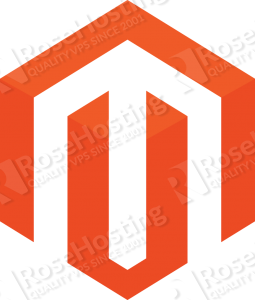
As usual, log in to your server as user root and make sure that your CentOS 7 VPS is fully up-to-date
yum -y update
Magento needs a database, so we will install MariaDB server and create an empty database for the store
yum install mariadb mariadb-server
Start the MariaDB server and enable it to start on boot
systemctl start mariadb systemctl enable mariadb
Run the mysql_secure_installation post-installation script to improve the security of the MariaDB server and set the root password.
Now, log in to the MariaDB server console and create a database
mysql -u root -p
mysql> CREATE DATABASE magentodb; mysql> GRANT ALL PRIVILEGES ON magentodb . * TO magentouser@'localhost' IDENTIFIED BY 'PASSWORD' WITH GRANT OPTION; mysql> FLUSH PRIVILEGES;
Don’t forget to change PASSWORD with an actual strong password.
Next, we will install Nginx web server. It is not available by default in CentOS 7 so we will use the official Nginx repository
rpm -UVh http://nginx.org/packages/centos/7/noarch/RPMS/nginx-release-centos-7-0.el7.ngx.noarch.rpm yum install nginx
Start the Nginx web server and enable to start on boot
systemctl start nginx systemctl enable nginx
Install PHP and few PHP modules
yum install php php-fpm php-cli php-mysql php-curl php-gd
Now, go the Magento’s official website and download the latest stable version. At the moment of writing this article it is version 1.9.1.0
wget http://www.magentocommerce.com/downloads/assets/1.9.1.0/magento-1.9.1.0.tar.gz
Unpack the Magento archive to the document root directory on your server
tar -xvzf magento-1.9.1.0.tar.gz -C /var/www/html/ rm magento-1.9.1.0.tar.gz
The content of the archive will be unpacked in a new ‘magento’ directory inside the document root.
Set proper permissions:
cd /var/www/html/magento chmod -R o+w app/etc/ chmod -R o+w var/ chmod -R o+w media/
Create an Nginx virtual block for your domain with the following content
nano /etc/nginx/conf.d/magentodomain.conf
server {
listen 80 default;
server_name www.magentoodomain.com *.magentoodomain.com;
root /var/www/html/magento
location / {
index index.html index.php;
try_files $uri $uri/ @handler;
expires 30d;
}
location ^~ /app/ { deny all; }
location ^~ /includes/ { deny all; }
location ^~ /lib/ { deny all; }
location ^~ /media/downloadable/ { deny all; }
location ^~ /pkginfo/ { deny all; }
location ^~ /report/config.xml { deny all; }
location ^~ /var/ { deny all; }
location /var/export/ {
auth_basic "Restricted";
auth_basic_user_file htpasswd;
autoindex on;
}
location /. {
return 404;
}
location @handler {
rewrite / /index.php;
}
location ~ .php/ {
rewrite ^(.*.php)/ $1 last;
}
location ~ .php$ {
if (!-e $request_filename) { rewrite / /index.php last; }
expires off;
fastcgi_pass 127.0.0.1:9000;
fastcgi_param HTTPS $fastcgi_https;
fastcgi_param SCRIPT_FILENAME $document_root$fastcgi_script_name;
fastcgi_param MAGE_RUN_CODE default;
fastcgi_param MAGE_RUN_TYPE store;
include fastcgi_params; ## See /etc/nginx/fastcgi_params
}
}
Replace all instances of magentoodomain.com with your own domain name. and restart Nginx for the changes to take effect.
systemctl restart nginx
We are done with the command line installation. Now, launch the web based Magento installer by accessing http://magentodomain.com and complete the required the steps to finish the installation
Of course you don’t have to do any of this if you use one of our Linux VPS Hosting services, in which case you can simply ask our expert Linux admins to install Magento for you. They are available 24×7 and will take care of your request immediately. You can also checkout our guide on How to Install Magento 2 on CentOS 8.
PS. If you liked this post please share it with your friends on the social networks using the buttons on the left or simply leave a reply below. Thanks.
i guess there are sone problem when im going to the ip m getting “No data received
ERR_EMPTY_RESPONSE” error problem with
expires off;
fastcgi_pass 127.0.0.1:9000;
fastcgi_param HTTPS $fastcgi_https;
fastcgi_param SCRIPT_FILENAME $document_root$fastcgi_script_name;
fastcgi_param MAGE_RUN_CODE default;
fastcgi_param MAGE_RUN_TYPE store;
include fastcgi_params; ## See /etc/nginx/fastcgi_params
specifically
“fastcgi_param HTTPS $fastcgi_https;”
You can check the log files for errors. Thanks.