In this tutorial, we will be going over how to install and set up Dotclear on a VPS running Ubuntu 18.04. Dotclear is a free and open-source web publishing application, designed to provide a user-friendly interface that allows anyone to publish their ideas on the web. Dotclear is written in PHP
Table of Contents
Requirements:
- For the purposes of this tutorial, we will use an Ubuntu Server.
- Full SSH root access (or a user with sudo privileges)
Getting Started
Connect to your server via SSH as the root user using the following command. (Replace “root” with a user that has sudo privileges if necessary):
ssh root@IP_ADDRESS -p PORT_NUMBER
and replace “IP_ADDRESS” and “PORT_NUMBER” with your actual server IP address and SSH port number.
Before starting with the installation, it is a good idea to update your system packages to their latest versions to maximize compatibility.
You can do this by running the following commands:
apt-get update apt-get upgrade
Step 1 – Apache Web Server Installation
To install the Apache web server, we will run the following command:
apt-get install apache2
Now, we should enable Apache to start automatically upon server boot with:
systemctl enable apache2
We can also check the status of your Apache service with the following command:
systemctl status apache2
Output:
apache2.service - The Apache HTTP Server
Loaded: loaded (/lib/systemd/system/apache2.service; enabled; vendor preset: enabled)
Drop-In: /lib/systemd/system/apache2.service.d
└─apache2-systemd.conf
Active: active (running) since Wed 2018-12-19 03:44:49 CST; 21min ago
Main PID: 25985 (apache2)
Tasks: 7 (limit: 1110)
CGroup: /system.slice/apache2.service
├─ 25985 /usr/sbin/apache2 -k start
├─ 26383 /usr/sbin/apache2 -k start
├─ 26384 /usr/sbin/apache2 -k start
├─ 26385 /usr/sbin/apache2 -k start
├─ 26386 /usr/sbin/apache2 -k start
├─ 26387 /usr/sbin/apache2 -k start
└─16816 /usr/sbin/apache2 -k start
Step 2 – Install PHP
As we mentioned earlier, Dotclear is written in PHP, so we need to install PHP as well as some PHP extensions. To install PHP on your server, run the following command:
apt install php php-curl php-gd php-mbstring php-xml php-xmlrpc php-soap php-intl php-zip
We can check the PHP version currently installed with the following command:
php -v
The output should be similar to this:
PHP 7.2.10-0ubuntu0.18.04.1 (cli) (built: Sep 13 2018 13:45:02) ( NTS )
Copyright (c) 1997-2018 The PHP Group
Zend Engine v3.2.0, Copyright (c) 1998-2018 Zend Technologies
with Zend OPcache v7.2.10-0ubuntu0.18.04.1, Copyright (c) 1999-2018, by Zend Technologies
Step 3 – Install the MySQL Database Server
In this tutorial, we will use the MySQL Database server to create a database and MySQL user for Dotclear. MySQL is an open-source database management system – it is a very popular choice for managing databases.
To install the MySQL Database Server, we will run the following command:
apt install mysql-server
After the installation is finished, we recommend running a command to further improve the security of your MySQL server. You can run the mysql_secure_installation script by typing the following command:
mysql_secure_installation
This will help you execute important security-related tasks, like setting up a root password, disabling remote root login, etc.
Step 4 – Create a Database for Dotclear
To create a MySQL database for Dotclear, we need to log in to our MySQL server with the following command:
mysql -u root -p
Then enter your MySQL root password that you entered earlier to log in.
Now we will create a new MySQL database named dotclear and create a new MySQL user named dotclearuser with password StrongPassword.
CREATE DATABASE dotclear; GRANT ALL PRIVILEGES ON dotclear.* TO dotclearuser@localhost IDENTIFIED BY 'StrongPassword'; FLUSH PRIVILEGES; \q
Do not forget to replace ‘StrongPassword’ with an actual strong password.
Step 5 – Install Dotclear
Now, we need to run the following commands to download the loader script and install Dotclear in the default web server document root directory:
cd /var/www/html wget https://download.dotclear.org/loader/dotclear-loader.php
We have to ensure that the Apache user has access to Dotclear files.
chown -R www-data:www-data /var/www/html/
Step 6 – Create the Virtual Host File
To create the virtual host configuration file for your domain, run the following command:
nano /etc/apache2/sites-available/your_domain.com.conf
Add the following content. Don’t forget to replace your_domain.com with your actual domain name that points to your server:
<VirtualHost *:80> ServerAdmin admin@your_domain.com ServerName your_domain.com ServerAlias www.your_domain.com DocumentRoot /var/www/html <Directory /var/www/html> Options Indexes FollowSymLinks AllowOverride All Require all granted </Directory> ErrorLog ${APACHE_LOG_DIR}/your_domain.com_error.log CustomLog ${APACHE_LOG_DIR}/your_domain.com_access.log combined </VirtualHost>
Close and save the file. We now need to enable the Virtual host configuration file. To enable the Virtual host, run the following command:
ln -s /etc/apache2/sites-available/your_domain.com.conf /etc/apache2/sites-enabled/your_domain.com.conf
Step 7 – Configure Dotclear
In the last step of this tutorial, we need to access the Dotclear loader script and finish the installation.
Open up your preferred web browser and navigate to:
http://your_domain.com/dotclear-loader.php
You will then be presented with the installer page:
We need to click on the ‘Retrieve and unzip Dotclear’ button and follow the on-screen instructions. On the second screen, we need to enter the MySQL database settings, so use the following details:
Database type: MySQLi Database Host Name: localhost Database Name: dotclear Database User Name: dotclearuser Database Password: StrongPassword
Next, we need to create a user account. After we create a new user account, we will be redirected to the following page:
Congratulations – you have successfully installed Dotclear on Ubuntu 18.04 Server.

PS. If you enjoyed reading this blog post on how to install Dotclear on Ubuntu 18.04, feel free to share it on social networks using the shortcuts below, or simply leave a comment in the comments section. Thank you.
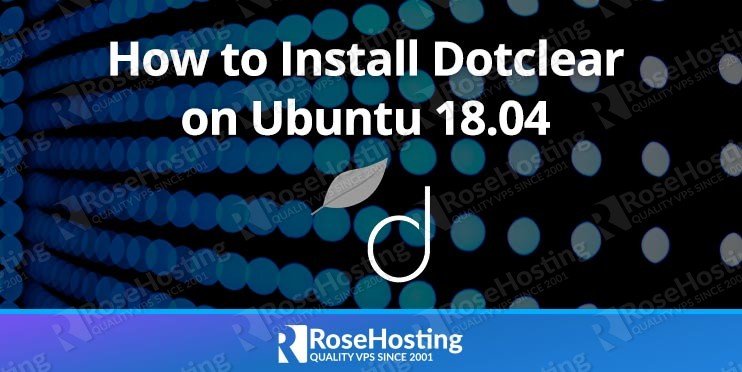
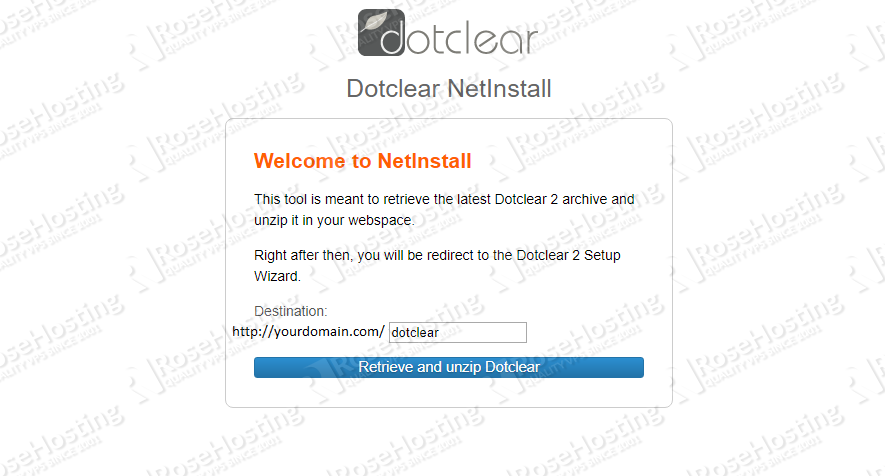
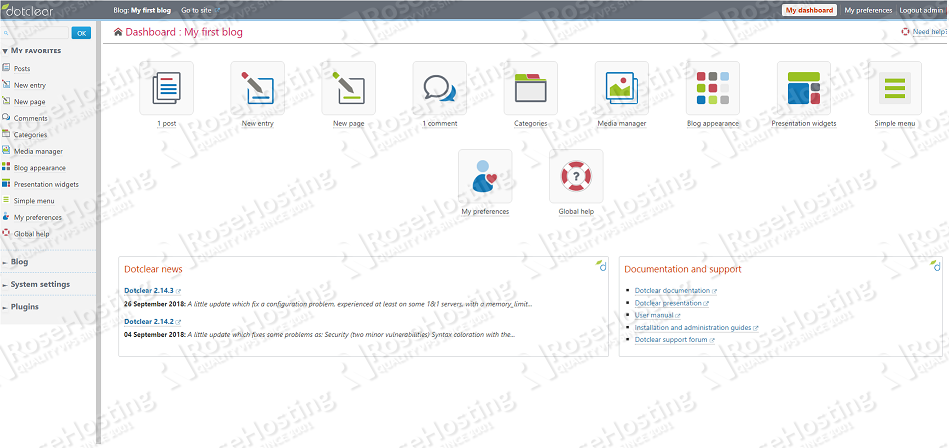
I am really happy to say it’s an interesting post to read . I learn new information from your article , you are doing a great job . Keep it up
very nice… i really like your blog. Very useful informations. Thx
why my php mysqli function are not available please help me
Try to install the PHP’s MySQLi extension on your server.