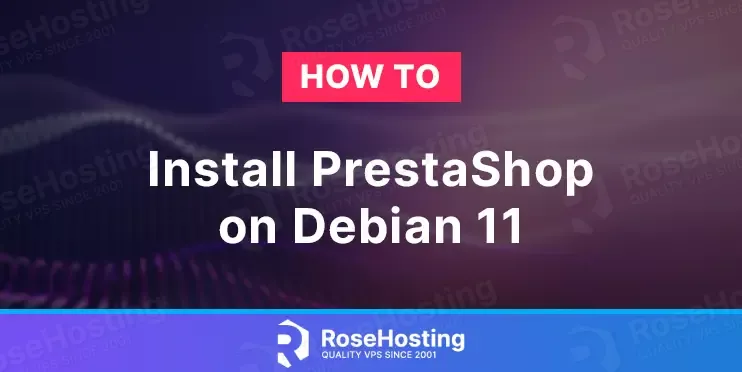
PrestaShop is a free, open-source e-commerce platform that allows users to create and manage their online store. It is written in PHP and uses a MySQL/MariaDB database to store data.
It offers a range of features, including customizable themes and templates, a user-friendly interface, payment gateways, shipping options, product and inventory management, and marketing tools. It also offers a range of add-ons and modules to extend its functionality and meet the specific needs of businesses.
Table of Contents
Prerequisites
- A server with Debian 11 as OS
- User privileges: root or non-root user with sudo privileges
Step 1. Update the System
Before installing the software, we must update the system packages to the latest available versions.
Step 2. Install Apache Web Server
To install the Apache Web server execute the following command:
Once installed, start and enable the service.
Check if the service is up and running:
You should receive the following output:
Step 3. Install PHP and extensions
PHP with extensions and can be installed with the following command:
To check the installed PHP version, execute the command:
You should get the following output:
Step 4. Install the MariaDB database server
To install the MariaDB server execute the following command:
Start and enable the mariadb.service with the following commands:
Once your database server is installed, it’s important to run the first-time setup command:
With this command, you configure a new root password for the database server and set important security settings.
Step 5. Create a PrestaShop Database and User
To log into the database command line, run this command:
Then execute the commands below:
Step 6. Install PrestaShop
In this step, we will download the Prestashop core files. Prestashop 1.7.8.8 is the latest version available to download at the time of this writing.
Check out other PrestaShop versions.
Then uncompress the downloaded file.
After unzipping the downloaded file, you will get prestashop.zip, and we will unzip prestashop.zip and store them in /var/www/prestashop
Let’s set the directory permissions accordingly:
Step 7. Create Apache Virtual Host File
Go into the Apache directory and create a configuration file for the PrestaShop.
Open the file, and paste the following lines of code:
Then save the file, and close it.
Enable the Apache configuration and apache rewrite module.
Check the syntax:
You should receive the following output:
If the syntax is OK, restart the Apache service.
Step 8. Finish PrestaShop Installation
Access your domain URL. You should see the following screen:
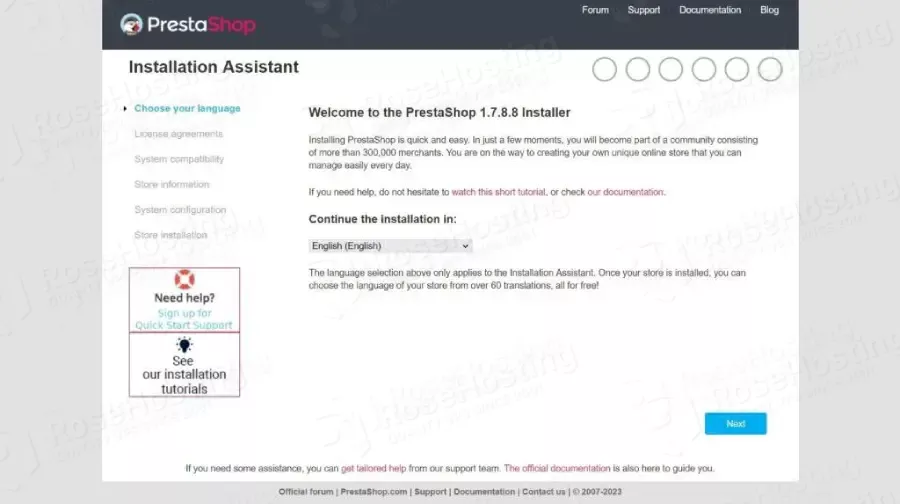
Choose the installation language and click on Next:
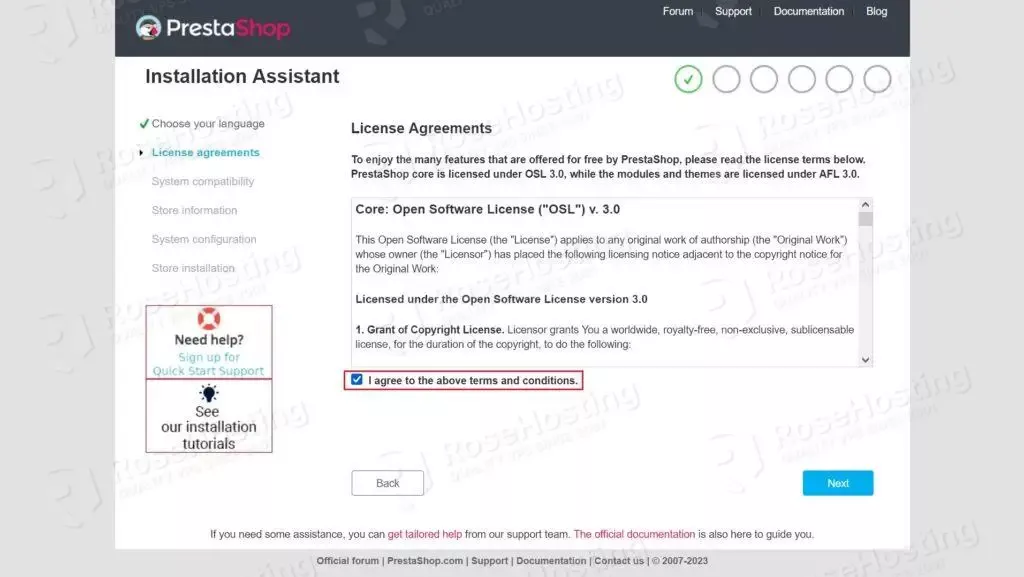
Accept the agreement and then click on Next to continue the installation.
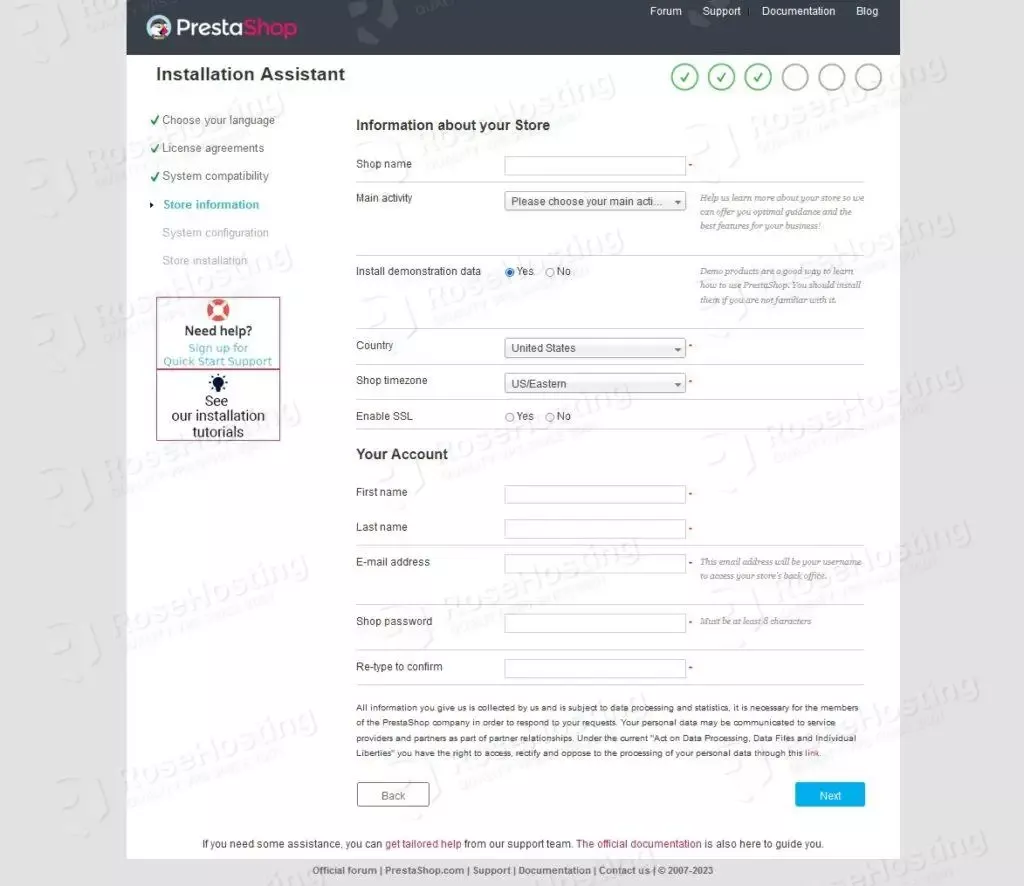
Fill up the form with store details and click on Next to continue.
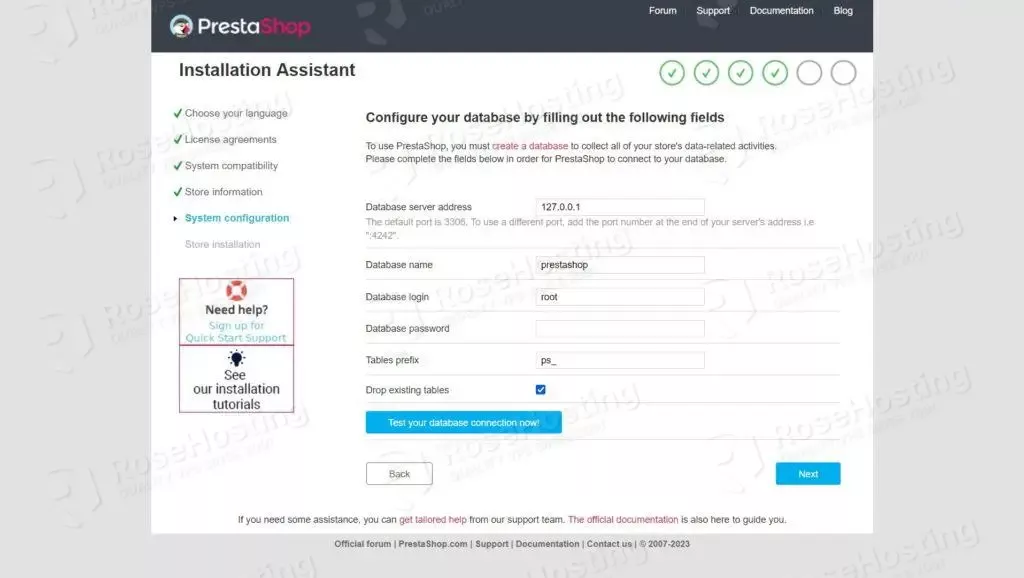
Fill up the database details and check the database connection. If you provide the correct database details, it will show “Database is connected”.
If the database connection is successful, click on Next to continue.
To finalize the installation, the PrestaShop installer script will install all the database tables, modules, themes, etc..
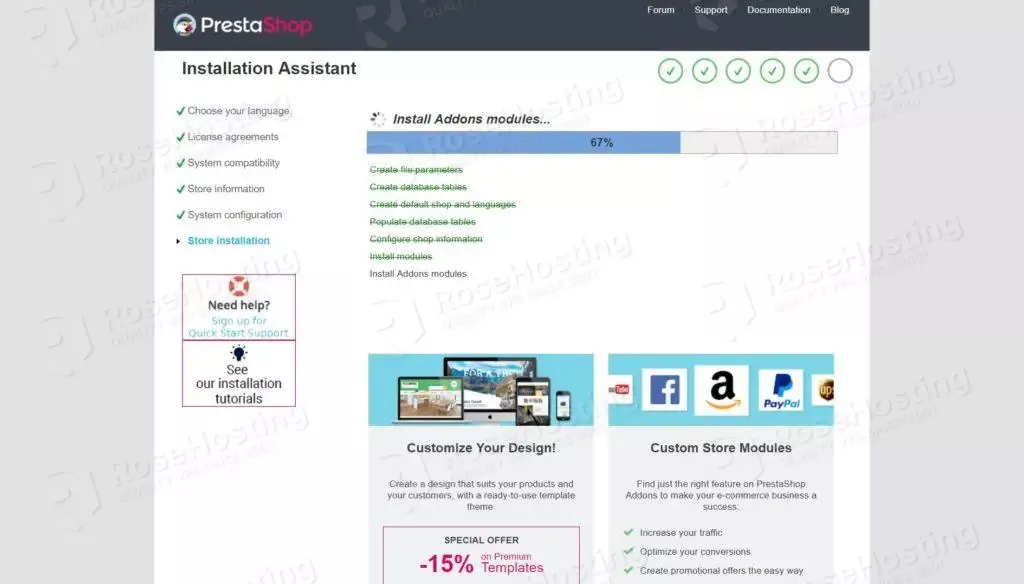
Once the installation is completed, you will see this window.
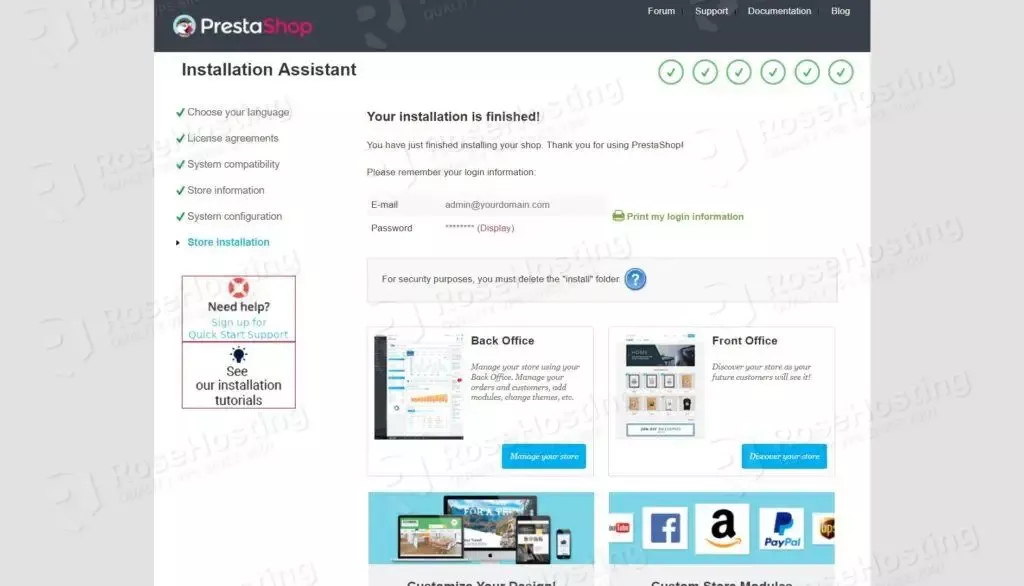
Now delete the install folder from the document root for security purposes.
You can delete the “install” directory by the following command.
To access the website backend, you can click on the ‘Manage your store’ button.
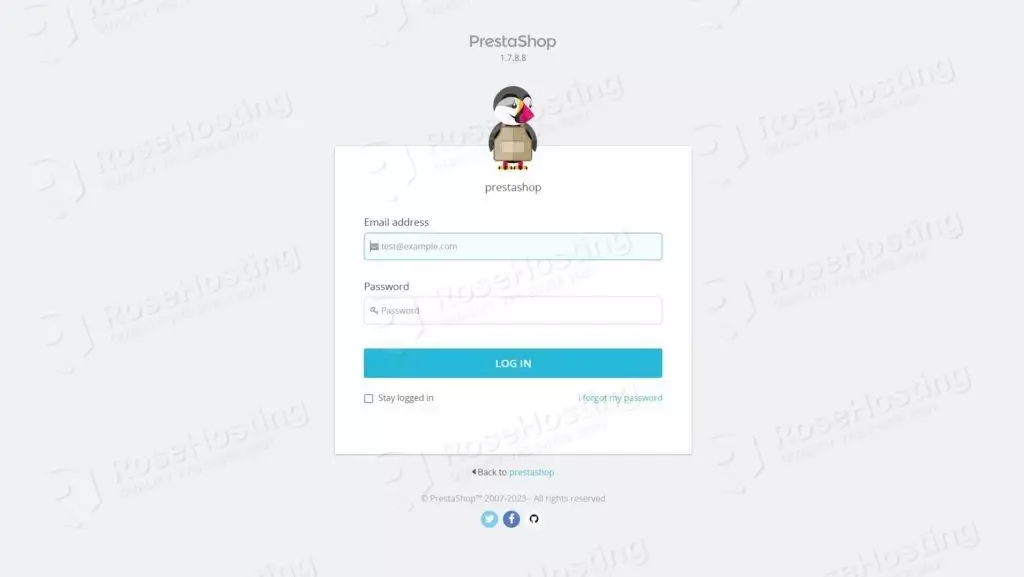
That’s it. You successfully installed PrestaShop on Debian 11 OS.
If you do not know how to install PrestaShop, you just need to contact our technical support, who will help you with any aspect of this installation. You just need to sign up for one of our monthly or yearly NVMe VPS plans. Do not hesitate to contact us anytime. We are available 24/7
If you liked this post on how to install PrestaShop on Debian 11 OS, please share it with your friends on social networks or simply leave a reply below. Thanks.