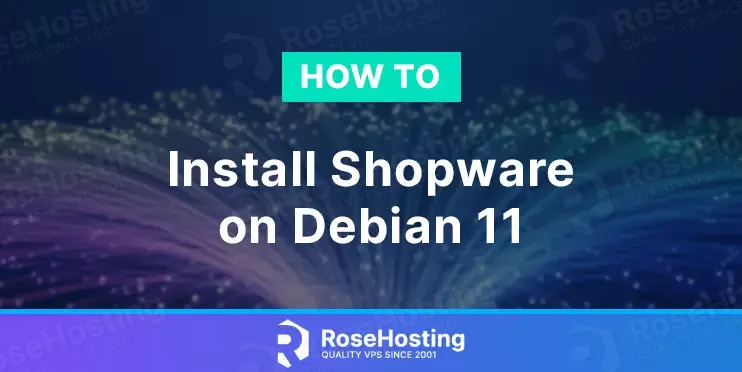
Shopware is an application that is used for marketing and creating online shops. It is written in PHP language and stores the information in MySQL database service.
It is available both as open source and commercial edition. Its advantage is that this software is platform-independent, which means that it can be installed on different operating systems such as Linux, Windows, MacOS, etc.
Installing Shopware on Debian 11 with the LAMP stack is a straightforward process that can take up to 30 minutes. Let’s get things done!
Table of Contents
Prerequisites
- A server with Debian 11 as OS
- User privileges: root or non-root user with sudo privileges
- A valid domain pointed to the server IP address
Step 1. Update the System
To update the system packages to their latest versions available, execute the following command:
Step 2. Install LAMP Stack
First, we will install the Apache Web server.
Once installed, start and enable the service.
Check if the service is up and running:
You should receive the following output:
Next, we will install PHP along with its extensions. To do that, first add the GPG key and the repo because, in the default repository of Debian 11, they do not exist. To do that, execute the following commands:
Once the PHP key and repo are added, PHP can be installed with the command:
After successful installation, check the PHP version:
You should get the following output:
Last is the MariaDB database service:
Start and enable the mariadb.service with the following commands:
Check the status of the mariadb.service
You should receive the following output:
Step 3. Create a Shopware database and user
To create a Shopware database, the Shopware user and grant the permissions for that user to the database first log in to MySQL command line with the mysql command and execute the following lines of code one by one:
CREATE USER ‘shopware’@’localhost’ IDENTIFIED BY ‘YourStrongPasswordHere’; CREATE DATABASE shopware; GRANT ALL PRIVILEGES ON shopware.* TO ‘shopware’@’localhost’; FLUSH PRIVILEGES; EXIT;
Step 4. Install Shopware
First, we need to download the Shopware. We will download it in the default document root of the Apache web server:
Once downloaded, extract it with the following command:
Set the right folder and files permission:
Step 5. Create Apache Virtual Host File
Go into the Apache directory and create a configuration file for the Showpare.
Open the file, paste the following lines of code, save the file and close it.
Enable the Apache configuration for Shopware and rewrite the module.
Check the syntax:
You should receive the following output:
If the syntax is OK, restartd the Apache service.
Step 6. Finish Shopware Installation
To finish the Shopware installation, access the link http://YourDomainName
You need to follow the pictures below in order you can finish the installation successfully.
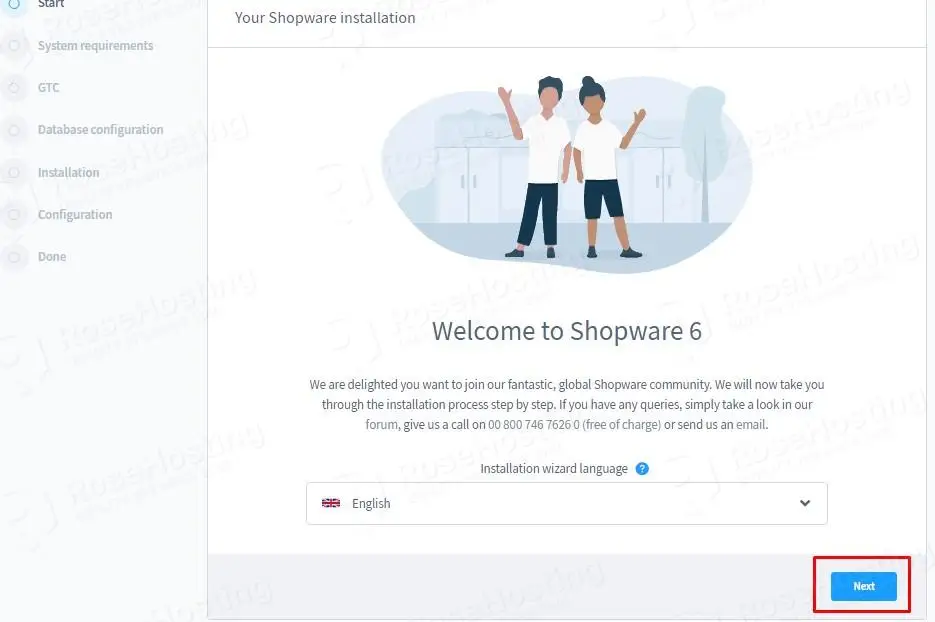
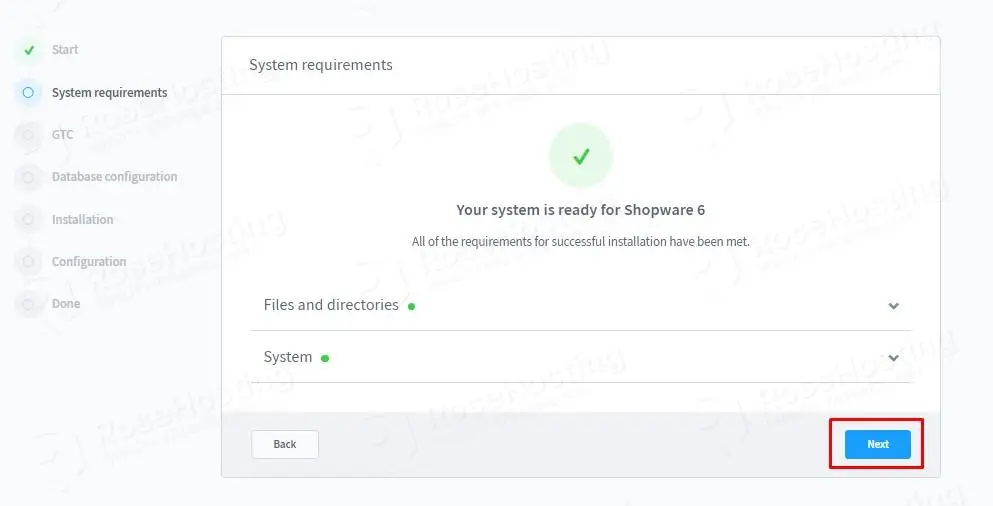
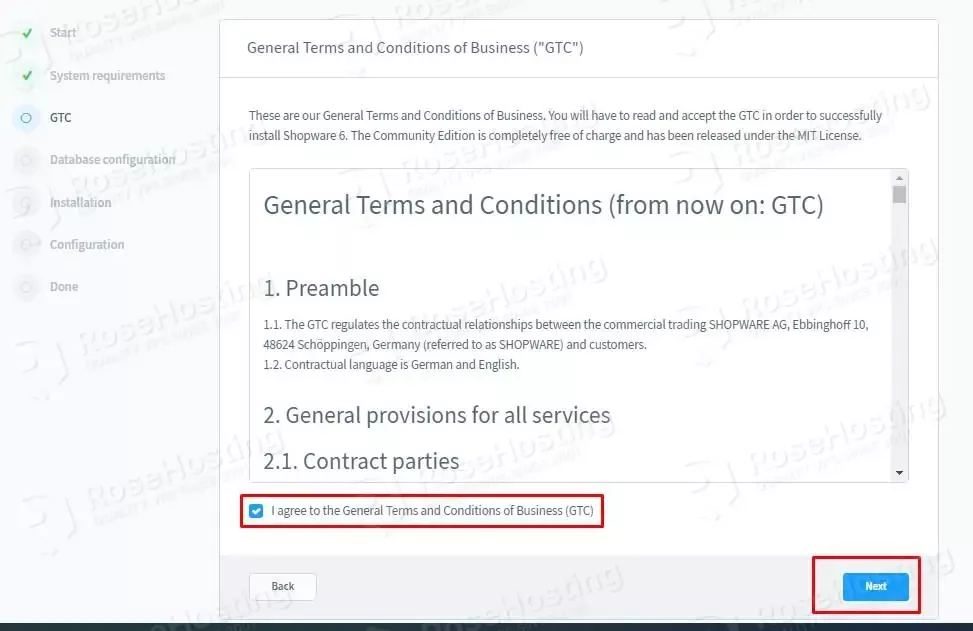
In the next step about database configuration, you need to enter the values you created before in Step 3.
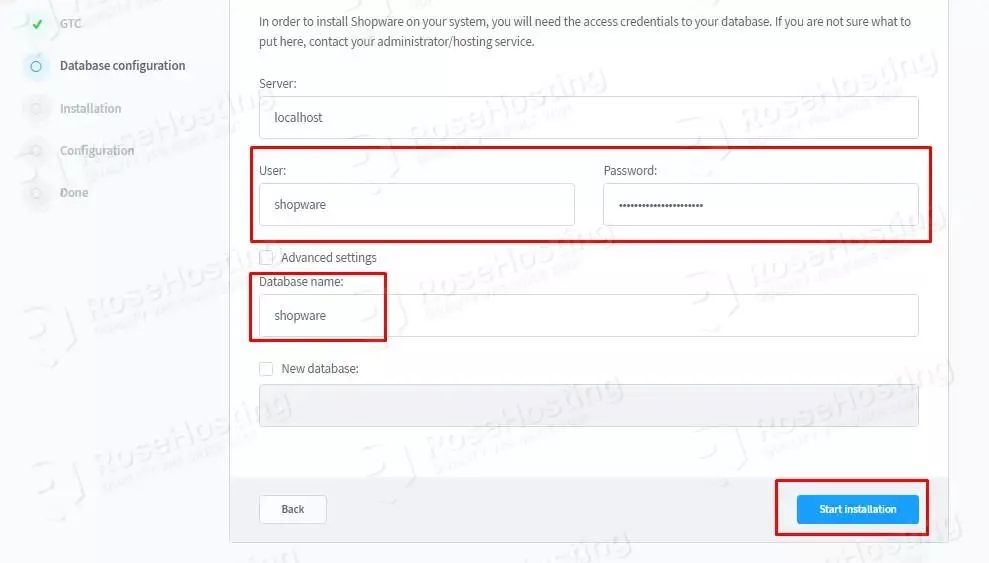
The installation will start:
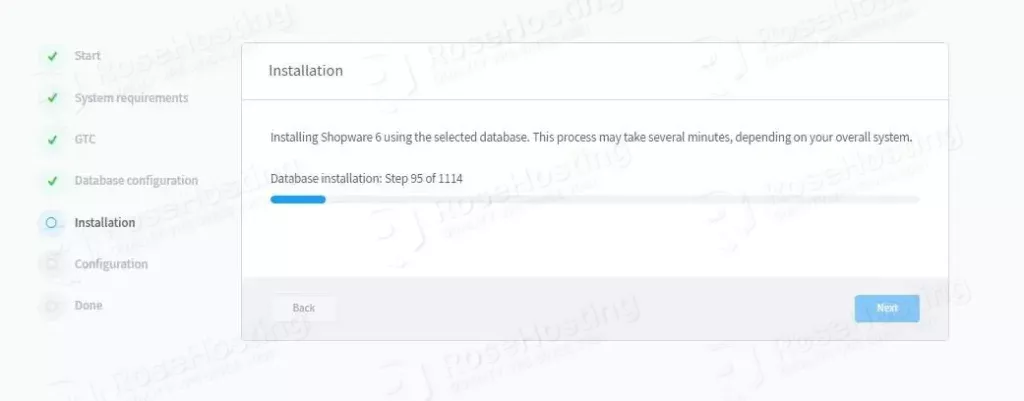
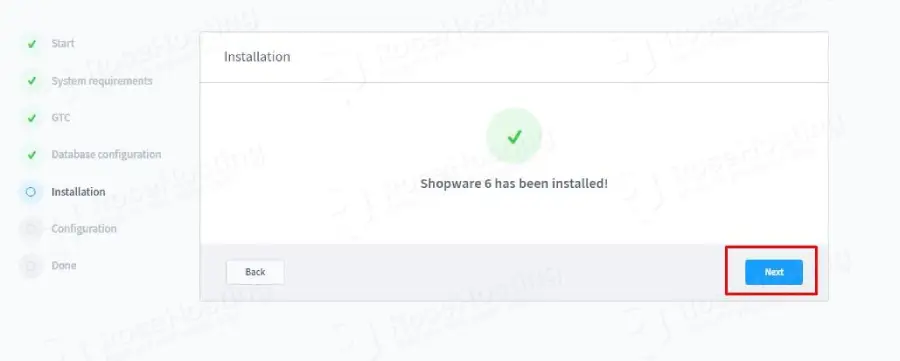
On the configuration tab, you need to set up for shop name, administrator username, administrator login and password:
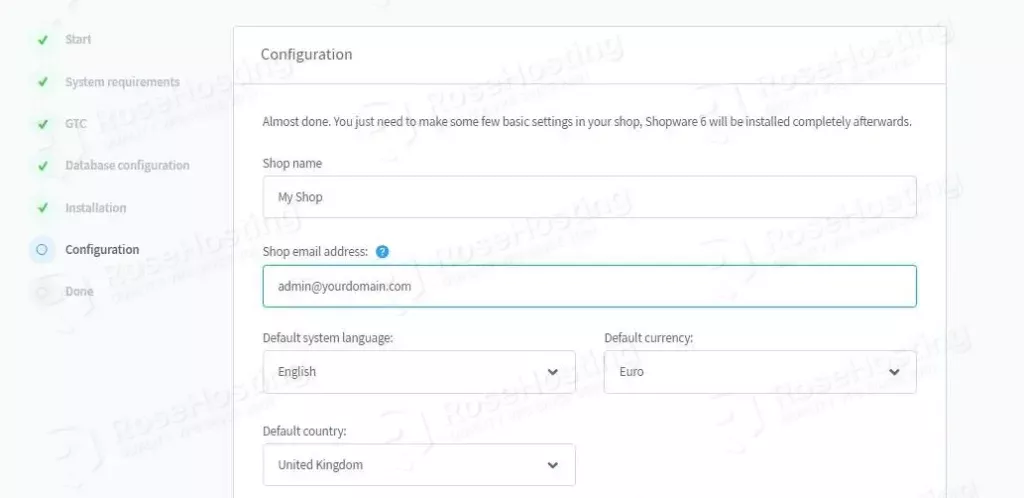
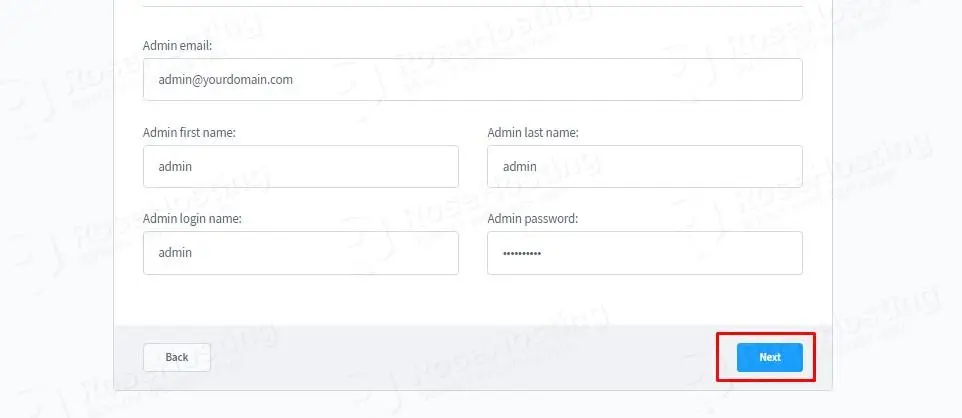
Once this is done, you will be redirected to the login page and admin dashboard.
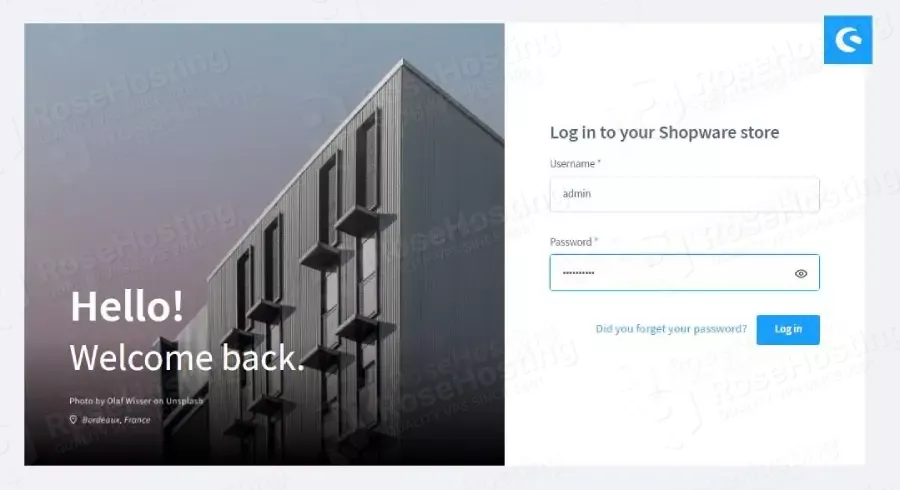
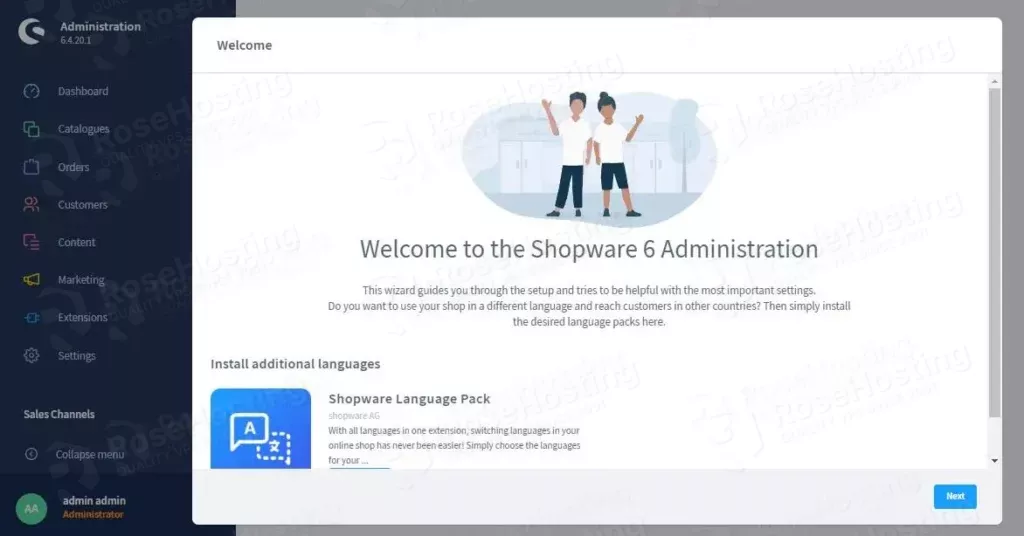
Congratulations! You successfully installed and configured Shopware on Debian 11. If you find this setup difficult, you can contact our technical support, and our admins will help you with this. You just need to sign up for one of our NVMe VPS hosting plans and submit a support ticket. We are available 24/7.
If you liked this about installing Shopware on Debian 11, please share it with your friends on social networks or simply leave a reply below.