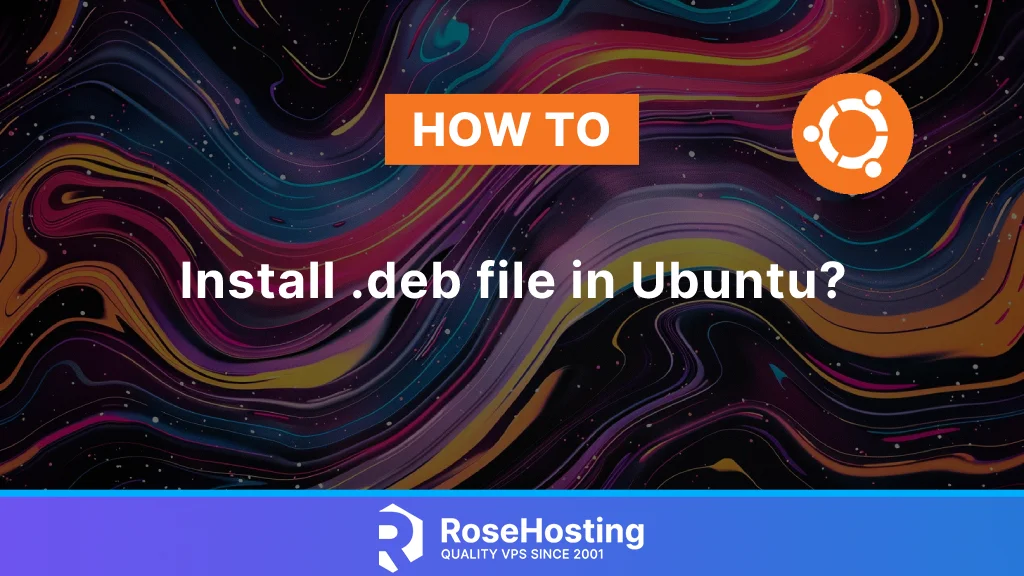
Ubuntu and other members of the Debian family in general, such as Linux Mint, Kali, etc., have a .deb installer file type. In Windows, this file is known as .exe. Similarly to a .exe, a deb package, denoted by the .deb extension, is a software package created for Debian-based distributions. It enables the installation of local software on an Ubuntu system. In this article, we will show you a few methods of installing the .DEB file in Ubuntu.
Conventions
# – given commands should be executed with root privileges either directly as a root user or by use of sudo command
$ – given commands should be executed as a regular user
Table of Contents
Install .DEB File in Ubuntu with the DPKG Command
To install applications that use .DEB installer via Terminal, you can use a command line-based Debian packages management system tool called dpkg. DPKG is a package manager application for Debian-derived Linux systems like Ubuntu or Linux Mint. With this application tool, we can install, delete, update, or create .deb files. The command to install .deb files with dpkg is:
$ sudo dpkg -i THE_INSTALLER_FILENAME_amd64.deb
Sometimes, when installing an application with the dpkg command, an error appears saying that there are dependencies that need to be added. Dpkg cannot download the dependencies required by the application it is installing. So, to install the dependencies and continue the installation we need to execute this command:
$ sudo apt-get install -f
Use the APT Command
APT is another application tool from Debian that can install new applications, upgrade installed applications, and even upgrade the entire Linux system.
In addition to installing via the network, apt can install .deb packages. Simply use the following command:
$ sudo apt install ./THE_INSTALLER_FILENAME_amd64.deb
or
$ sudo apt-get install ./THE_INSTALLER_FILENAME_amd64.deb
To install .deb files offline with apt, we must provide an absolute or relative path. For example, we can add ./ for the active folder, ../ for the folder above, or ~/Downloads, etc. As you see above, we can choose one of the commands we provided: apt or apt-get. The apt command is just a shorter way to call apt-get.
Install .DEB File in Ubuntu with the GDEBI Command
GDEBI is an application that installs .deb files offline. Unlike dpkg, it can find the dependencies needed by the .deb file and install them before continuing to install the file. It’s just that gdebi is not installed on some versions of Debian-derived Linux (some have it, some don’t). So, make sure gdebi is installed first; if not, install it with the following command:
$ sudo apt install gdebi
Then, once gdebi is installed, we can install the .deb file by executing the command below:
$ sudo gdebi THE_INSTALLER_FILENAME_amd64.deb
Double-Click the .DEB File
If you are running Ubuntu on your computer, installing the .deb file is easy. You can simply double-click the .deb file to install an application. After double-clicking on the file, the installer file will be loaded to the Ubuntu Software Center. From there, you need to click the ‘Install’ button to proceed and complete the installation.
Of course, if you are one of our Ubuntu Hosting customers, you don’t have to install a .deb file yourself. You can simply contact us and ask our admins through chat or our ticketing system, sit back, and relax. Our experienced administrators will help you install the .deb file immediately upon request. Our system administrators are available 24×7 and will take care of your request immediately.
If you liked this post about how to install .deb file in Ubuntu, please share it with your friends on social networks or leave a comment in the comments section. Thanks.