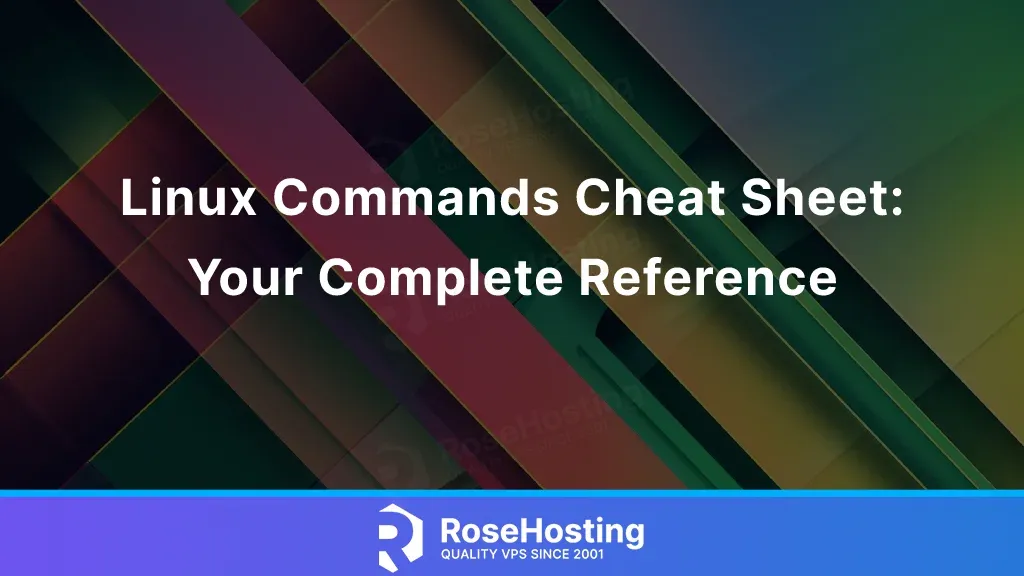
The Linux command line interface offers complete control over your Linux system. Although many Linux commands may seem scary or confusing initially, learning the most basic yet powerful and useful commands can make your server management significantly more manageable. This cheat sheet is designed to simplify your journey through Linux, providing a comprehensive reference to the most essential commands. Whether managing files, monitoring system performance, or configuring network settings, having these commands at your fingertips will enhance efficiency and productivity. We’ll share some of the most commonly used and valuable tips in our Linux commands cheat sheet. To begin with, we’ll break them down into easy-to-navigate sections. Let’s get into it.
Table of Contents
1. Navigating the file system
pwd – short for Print Working Directory, shows that current directory path you are currently incd /some/directory/path – change directoryls – lists files and directoriesls -al – lists all files and directories in detailed format, including the hidden files or directories.mkdir – create a new directorytouch filename – creates a new empty filemv file /newpath/file – move file or directory to a new pathmv directory1 newdirectory – rename file or directoryrm somefile – remove filerm -r newdir – remove directory and everything inside the directory recursivelycat filename – display the content of the filegrep file – search for pattern in the text filew – show which users are onlineadduser – create a new user account2. Managing Linux users and permissions
userdel - delete a user accountusermod -aG - add a user to a groupgroupadd – create a new grouppasswd – change currents user passwordpasswd username - change the password for a specific userchown username:username file – change the user and group ownership of the filechown -R username:username file – change the user and group of the directory and every file and directory inside that directory recursivelychmod 755 file – set read, write and execute file permissions to file owner and set read and execute permissions for the group and others.chmod -R 751 directory – set read, write and execute file permissions for the owner, read and execute for the group and only execute for everyone.3. Processes
ps aux – shows all active processes in user-friendly format with detailed information such as CPU and memory usage, PIDtop – display and manage all processes in real timehtop – same as the top command with more features for managing the processeskill PID - kills the process by specifying the ID of the processlsof -p PID – list all files opened by the process with specified PID4. Disk Usage
df -h – show free and used space on all mounted filesystemsdf -i – shows the number of free and used inodes on all mounted filesystemsdu -chx – shows the size of the current directory.fdisk -l – displays all partitions on the system5. Networking
ip a – list IP addresses assigned to every interfaceifconfig – displays detailed information for each network interfacetcpdump -i any – capture network traffic on all network interfaces until stoppediftop – real-time network bandwidth monitoring toolnmap -p 1-2000 HOST - scan for open ports from 1 to 2000th port on the specified host6. File transfer and compression
rsync -av /path/to/source/file.txt /path/to/destination/ - copy file from location to anotherrsync -av -e ssh /path/to/source/dir/ user@remote_host:/path/to/destination/ - copy file to a remote location
rsync -avz /path/to/source/dir/ /path/to/destination/dir/ - compress data during transfertar -cvf archive.tar file1.txt dir1 – create an archive from the file1.txt and directory dir1tar -czvf archive_name.tar.gz file1.txt dir1 directory_name – create a compresed archive from the file1.txt and directory dir1tar -cvf archive.tar file1.txt dir1 – create an archive from the file1.txt and directory dir1tar -czvf archive_name.tar.gz file1.txt dir1 directory_name – create a compresed archive from the file1.txt and directory dir1tar -xvf archive.tar – extract archive.tartar -xzvf archive_name.tar.gz – extract compressed archive archive_name.tar.gzConclusion
These are the most commonly used Linux commands to help you manage your users and permissions and navigate through directories. Also, you can now check the disk usage and network interfaces and display and manage processes on your system. If you have an interesting Linux command that you frequently use and you want to share it with us, please write it in the comments below. Thanks for following up, and we hope you helped you learn more and made your life easier while managing your Linux systems. If you’re still uncomfortable with Linux operations or want a more practiced hand in fine-tuning your server, just let our Linx admins know. All of our staff are level 3 support Linux engineers, and so long as you get one of our Linux VPS hosting plans, they’re at your disposal 24/7.