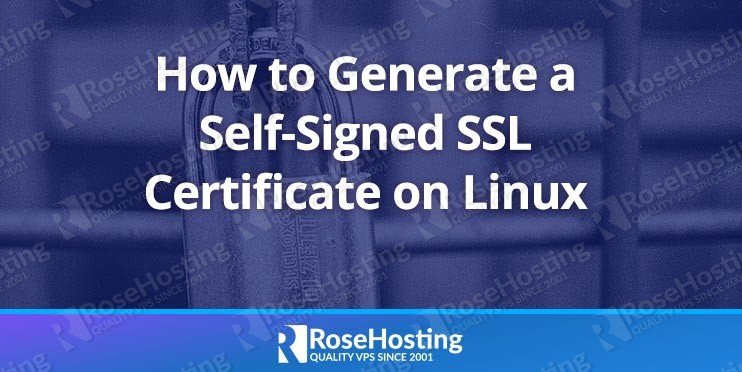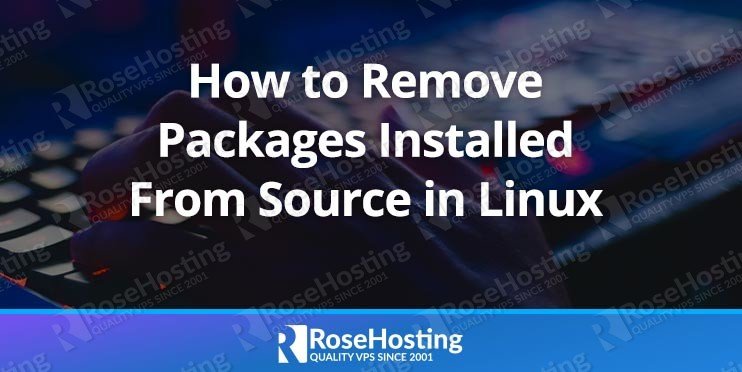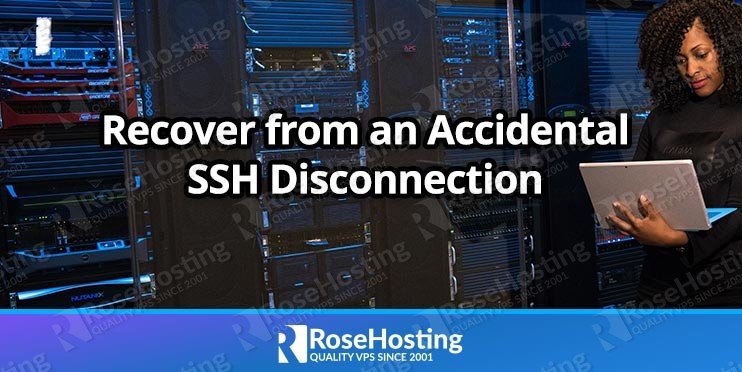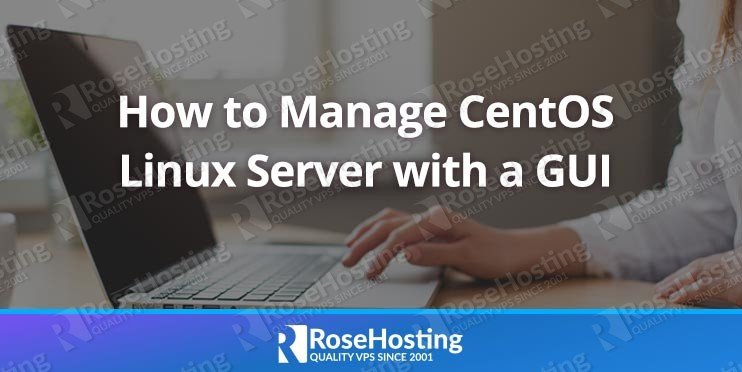In this article, we will show you how to install PHP 7.3 on Ubuntu 16.04. PHP (Hypertext Preprocessor) is an open-source server-side scripting language and is widely used for creating dynamic web pages. PHP is among the most popular languages because it is secure, fast, simple, efficient, flexible, and a loosely typed language.

PHP can be run on any operating platform (Windows, Linux, MacOS) and almost on any web server (Nginx, Apache). PHP 7.3.0 was officially released on December 6, 2018, and it contains new improved features and functions.
For more updates, you can also check our guide on how to install PHP 8 on Ubuntu 20.04
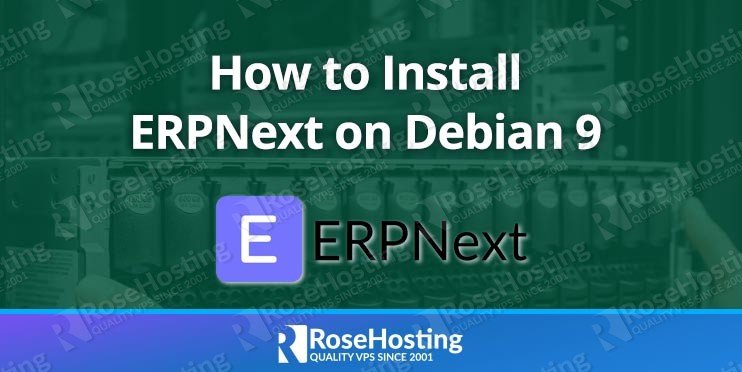
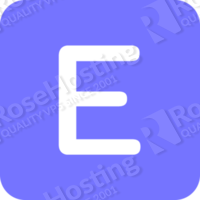 In the tutorial today, we gonna guide you on how to install ERPNext on Debian 9. ERPNext is a free and open source, Python-based, enterprise resource planning application, similar to Odoo. It is mostly used by small and medium-sized companies and allows them to do financial accounting, project management, human resources, and inventory management. ERPNext is available both in cloud-based and on-premise deployment options. In this tutorial we will show you how to install ERPNext on a Debian 9 VPS using the ‘Easy Install’ method with Frappe Bench, using a Python script. This installation script will install bench, ERPNext and all necessary dependencies required by the application.
In the tutorial today, we gonna guide you on how to install ERPNext on Debian 9. ERPNext is a free and open source, Python-based, enterprise resource planning application, similar to Odoo. It is mostly used by small and medium-sized companies and allows them to do financial accounting, project management, human resources, and inventory management. ERPNext is available both in cloud-based and on-premise deployment options. In this tutorial we will show you how to install ERPNext on a Debian 9 VPS using the ‘Easy Install’ method with Frappe Bench, using a Python script. This installation script will install bench, ERPNext and all necessary dependencies required by the application.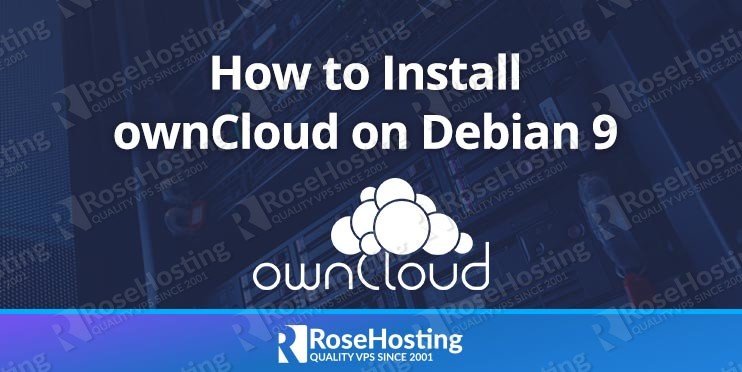
 In this tutorial, we will show you how to install ownCloud on Debian 9. ownCloud is an open-source, self-hosted platform which provides sync and share capabilities across multiple devices. It allows users to easily manage their files, contacts, calendars, to-do lists, and more, making it a great alternative to the popular Google Drive, Dropbox, iCloud, etc. cloud platforms.
In this tutorial, we will show you how to install ownCloud on Debian 9. ownCloud is an open-source, self-hosted platform which provides sync and share capabilities across multiple devices. It allows users to easily manage their files, contacts, calendars, to-do lists, and more, making it a great alternative to the popular Google Drive, Dropbox, iCloud, etc. cloud platforms.
 We’ll show you, how to install MariaDB on Ubuntu 16.04. MariaDB is a community-developed fork of MySQL. It is a free and open source, very fast, stable and scalable database server, which makes it one of the most used database servers in the world. It is an improved, drop-in replacement for popular MySQL Database Server. In this tutorial, we will show you how to install MariaDB on Ubuntu 16.04. Installing MariaDB on Ubuntu 16.04 is an easy task, and if you carefully follow the steps of this tutorial, you should have MariaDB installed on your Ubuntu 16.04 server in less than 10 minutes. Let’s get started.
We’ll show you, how to install MariaDB on Ubuntu 16.04. MariaDB is a community-developed fork of MySQL. It is a free and open source, very fast, stable and scalable database server, which makes it one of the most used database servers in the world. It is an improved, drop-in replacement for popular MySQL Database Server. In this tutorial, we will show you how to install MariaDB on Ubuntu 16.04. Installing MariaDB on Ubuntu 16.04 is an easy task, and if you carefully follow the steps of this tutorial, you should have MariaDB installed on your Ubuntu 16.04 server in less than 10 minutes. Let’s get started.