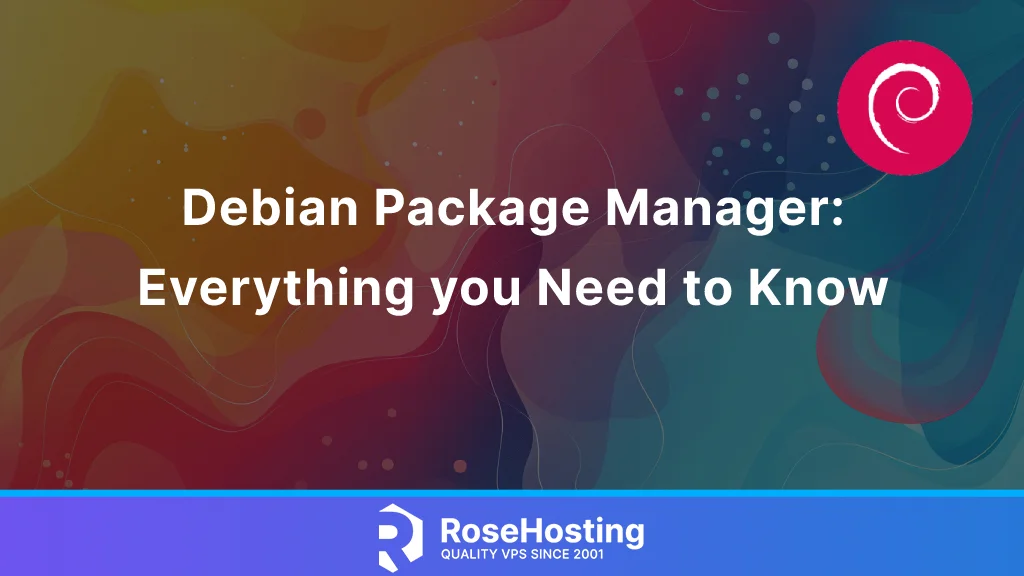
A package manager is a tool that monitors the software installed on your computer, facilitating the installation of new applications, upgrading existing software to more recent versions, or removing previously installed programs. As the name indicates, a package manager manages packages, which are groups of files packaged together for installation and removal as a single entity. Logically, a Debian package manager executes this function on the Debian interface.
It offers a user interface that aids individuals in overseeing the assortment of packages installed on their system. In summary, this procedure is referred to as Package Management. Furthermore, Debian package files generally carry the .deb extension.
Also, these packages are available in repositories, consisting of collections of packages available online or on physical media. Packages typically arrive in a pre-compiled binary format, facilitating swift installation and eliminating the necessity for software compilation. There are some tools to manage Debian packages, ranging from graphical and text-based interfaces to the more fundamental utilities utilized for package installation. All these tools depend on the lower-level utilities to function effectively and are organized here in order of decreasing complexity.
It is important to recognize that the more advanced package management tools, such as aptitude or synaptic, depend on apt, which in turn relies on dpkg for the management of packages within the system.
Table of Contents
DPKG
DPKG is a package management tool for Debian systems and derivatives such as Ubuntu and Linux Mint. It is used to install, build, remove and manage Debian packages. It is a powerful tool that operates via the command line and is very useful for organizing software on Debian systems.
How to Use the DPKG Command
Here are some questions with answers in Q&A format to better understand how dpkg works.
How do I install a .deb package using dpkg?
To install a .deb package, you can use the -i option like this:
dpkg -i package_name.deb
For example, if you want to install the Google Chrome package, you can execute this command:
dpkg -i google-chrome-stable_current_amd64.deb
How do I remove a package using dpkg?
To remove a package, use the -r option:
dpkg -r package_name
For example, if you want to remove the package “Google Chrome,” you can run the command:
dpkg -r google-chrome-stable_current_amd64.deb
How do I see a list of all the packages installed on my system?
To see a list of all the packages installed on my system, you can use the -l option:
dpkg -l
The command will list the installed packages on your system.
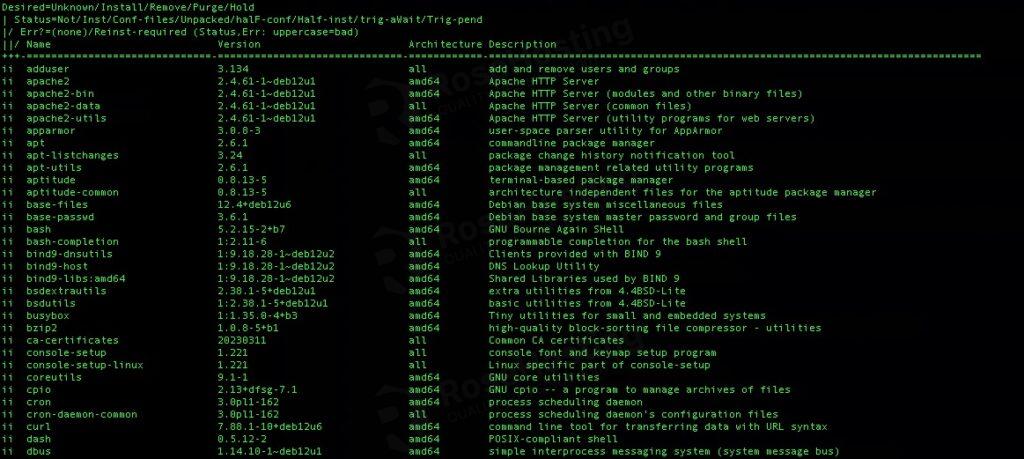
How do you view the contents of a .deb package with dpkg?
You can view the contents of a .deb package using the –contents option:
For example, if you want to view the contents of the package “package_name.deb,” you can use this command.
dpkg --contents google-chrome-stable_current_amd64.deb
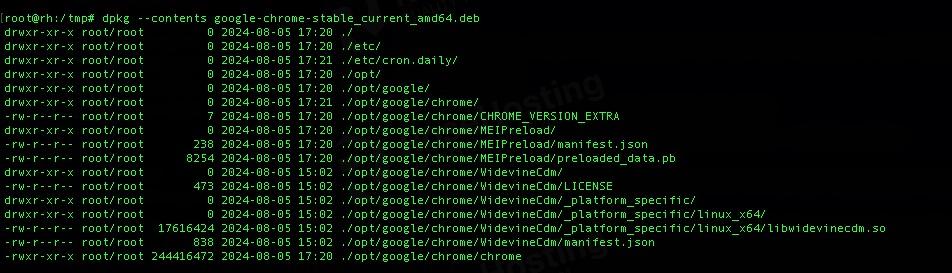
How to unpack a .deb package with dpkg?
If you want to unpack the package without configuring it, you can use the –unpack option:
dpkg --unpack google-chrome-stable_current_amd64.deb
Then, if you want to configure the unpacked package, use the –configure option:dpkg –configure package_name.deb
How to check if a package is installed or not?
You can use the -s option to check it
dpkg -s package_name
How to print system architecture using dpkg?
You can print your system architecture using the –print-architecture option:
dpkg --print-architecture
This will display your system architecture, such as “amd64.”
How do I clean up a package after removing it with dpkg?
After removing a package with dpkg, you can clean up any leftover configuration files with the -P option:
dpkg -P package_name
This will remove all traces of the package, including configuration files.
APT
APT (Advanced Package Tool) is an advanced interface to dpkg which provides the apt-get program. Additionally, the APT tool integrates the features of both apt-get and apt-cache, presenting a more visually appealing colored output format that enhances user experience.
This useful tool enables you to perform a wide range of tasks associated with package management. Its user-friendly interface enhances its convenience, making it an appealing choice. Familiarity with certain commands, such as apt-get for installing or removing packages and apt-cache for accessing package information, is necessary; however, it is relatively easy to learn, especially for beginners.
Below are a few basic commands for APT use.
apt update
To update the list of packages information known by your system
apt install packagename
To install the packagename and all its dependencies
apt remove packagename
To remove the packagename from your system
apt purge packagename
To remove the packagename along with its configuration files from your system
APTITUDE
Aptitude enhances the usability of APT, transforming it into a more accessible package management tool for Debian. Although it operates through commands, it also features pull-down menus and various graphical user interfaces (GUIs). Familiarity with the command-line functions necessary for managing Debian APT is beneficial; however, the reliance on these commands is significantly reduced when utilizing Aptitude. Incorporating Aptitude into your Debian systems is advisable for team members who may lack extensive command-line experience. While it does not completely remove the learning curve, it certainly streamlines the process.
Aptitude is a command-line tool that closely resembles the APT package manager. For additional details concerning its usage and various options, it is advisable to consult the man pages.
SYNAPTIC
Synaptic is a graphical interface for managing packages through the apt system. It offers the same functionalities as the apt-get command line tool but with a user-friendly graphical interface.
This application allows users to install, upgrade, and remove software packages with ease. Furthermore, it includes most of the features available in aptitude, with graphical user interface.
The key difference is that you depend on an interactive graphical interface. You can continue to manage repositories, upgrade your distributions, and update installed packages. Furthermore, it provides the option to configure automatic upgrades.
TASKSEL
Tasksel is recognized as one of the more accessible tools for managing Debian packages, and it is commonly used during installation. However, its potential applications are much broader. The tasks that Tasksel is capable of executing vary based on the type of machine being utilized, including web servers, desktop computers, and personal laptops.
The developer designed Tasksel to present commands relevant to your specific environment, which helps you avoid navigating through superfluous commands. Since it is one of the Debian package management tools accompanying every download, it would be beneficial to experiment with it to understand how it can serve your requirements.
That’s it! You have learned about the Debian package manager and now better understand some of the package managers on Debian machines.
Of course, if you are one of our Debian Hosting customers, you don’t have to master using the Debian package manager to install applications – simply ask our admins, sit back, and relax. Our admins will help you install the applications using any package manager you want. Our experienced system administrators are available 24×7 and will take care of your request immediately, and all you need to do is submit a ticket.
If you liked this post about Debian Package Manager: Everything You Need to Know, please share it with your friends or leave a comment below.