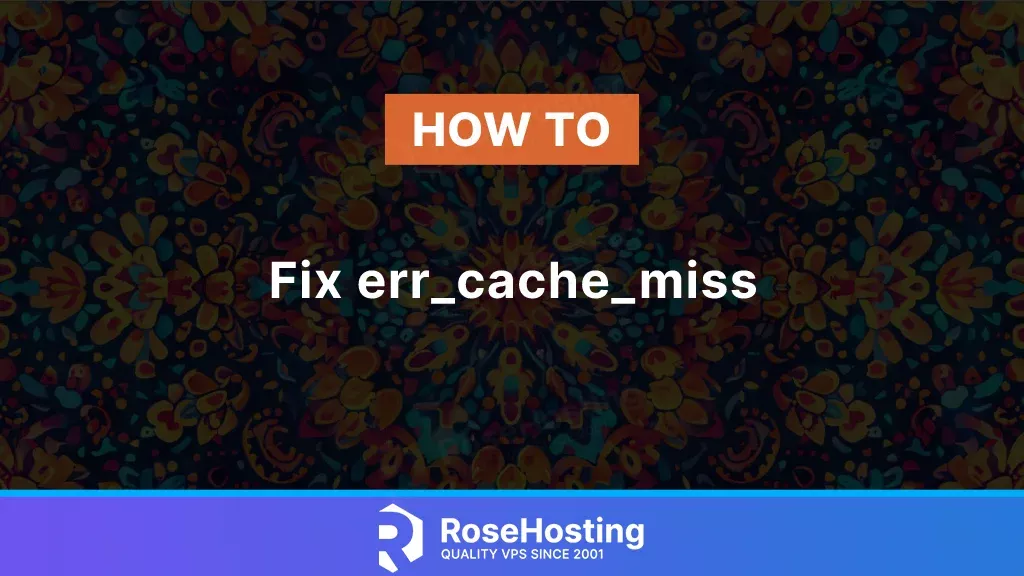
In this tutorial, we are going to explain how to fix the err_cache_miss web browser error.
Using your web browser daily can lead to unexpected issues that prevent you from accessing the website. There are different types of errors recognizable with code numbers or error messages. There are many actions by the users on the websites such as scrolling, clicking, typing, submitting forms, etc. If you come across this error, you probably tried to submit a form, and the browser is asking to reenter the info from scratch.
In the next paragraphs, we will explain to you what is the err_cache_miss error and how to fix it.
Table of Contents
What is “err_cache_miss” browser error?
The err_cache_miss is an error that Google Chrome frequently encounters. The message is about confirming the form resubmission. You should resubmit the data you used while entering the form so that it displays properly on the website. The issue is related to caching due to bugs, outdated versions, wrong browser settings, browser extensions, etc. If the client submits the form and uses the back or forward buttons to change the URL may face the err_cache_miss. Firefox also reports issues with different messages, but we know err_cache_miss as a Chrome caching issue.
How to fix the “err_cache_miss”?
There are a couple of methods that we should perform to fix the issue with the error cache miss message. In the next paragraphs, we will give you more detailed information about the possible fixes.
Refresh the Website: The first thing that we always do is refresh the website by clicking on the refresh button in the top-left corner or pressing the CTRL+F5 on the keyboard. If the website is still inaccessible, then go to the next step.
Clear the Web Browser Cache: Clearing the web browser cache, cookies and history is the second step we should do if refreshing the website does not solve the issue. Do note that when you clear the cookies, you will log out from everywhere and need to log in again. If this does not solve the issue go on the next step.
Update Chrome: Next we can try to update Chrome from the settings menu in the browser itself. Also, it is worth trying to delete Chrome completely and download the latest version from the official website. Then install it from scratch. Please note that this process will also log you out, and you will need to log in again.. If this does not solve the issue proceed with the investigation.
Disable Browser extensions: Disabling the browser extensions can make the website accessible again. Some corrupted extensions might prevent the website from loading successfully. We recommend disabling all extensions and trying to access the website.
Flush the DNS cache: Flush the DNS cache, which means reset your network settings. In Windows, you can achieve this by running the following command through the command prompt as an administrator:
ipconfig/flushdns
On a Mac use the following command:
dscacheutil -flushcache sudo killall -HUP mDNSResponder
Finally, if you are using Linux OS, in the terminal execute the command below:
sudo resolvectl flush-caches
If this does not solve the issue, go on to the next step.
Disable Chrome cache: This is the last step that you should try to solve the issue with the cache. To disable the cache in Chrome go to the inspect element, and under More Tools click on Developer Tools. Then in the Network tab, there is a Disable cache checkbox, and check it to disable the caching system.
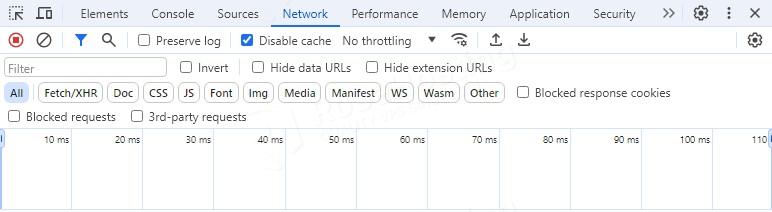
Summary
These were some basic steps to solve the err_cache_miss error. Of course, if you have an active service with us, you can always contact our technical support. We will help you with any aspect of your website. We are available 24/7.
That was all for this tutorial. If you liked this post on how to fix the err_cache_miss, please share it with your friends or leave a comment below.