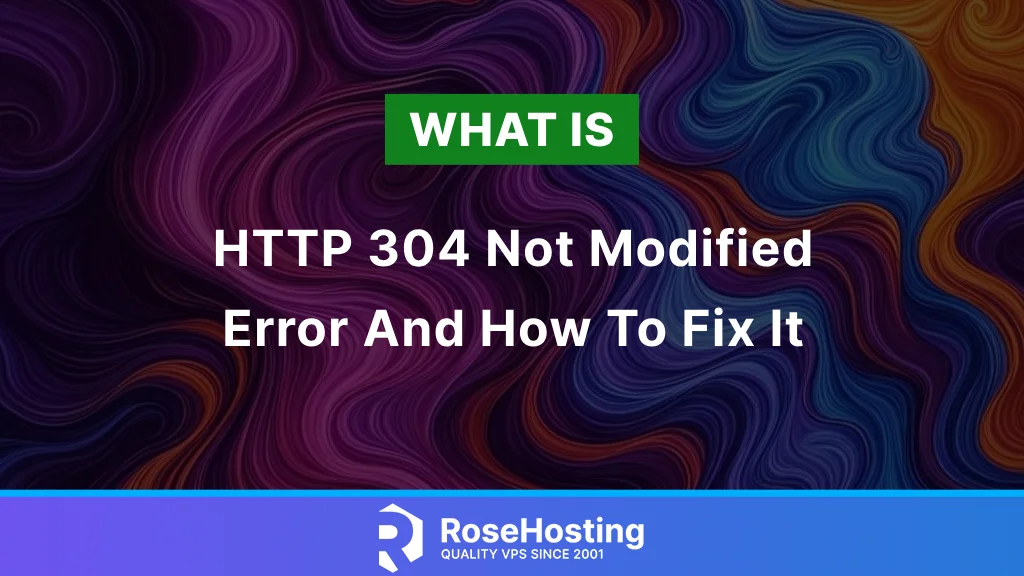
This blog post will explain everything about the HTTP 304 status code. HTTP 304 Not Modified is a status code that indicates that the server has found no changes in the requested page since the last visit. When the URL is entered in the browser, it sends an If-Modified-Since request header to the webserver to determine when the web page was last modified. Then, the Last-Modified response header specifies the time, and if there has been no change, the server will send the HTTP 304 response code. The HTTP 304 status code can be on the server or client page.
In the following paragraphs, we will explain the possible solutions if you face this as the server owner or as a client trying to access a website. Let’s get started!
Table of Contents
1. Clear the Web Browser Cache
First, we will pay attention to the client side, so the first step is to clear your web browser cache, cookies, and history. If you are using Chrome to clear the web browser cache, do the following:
1. Click the Menu in the upper right. 2. Choose "Clear Browsing Data." The most effective setting is to clear all browsing history for All time and to clear browsing history, download history, cached images and files, and cookies. 3. Close your browser and restart to see changes.
2. Disable Browser Extensions
Sometimes, browser extensions may cause this HTTP 304 status code issue. There may be different reasons, such as infected and outdated extensions. That is why we can disable or remove an extension from the browser. Open the Chrome menu, go to Settings, and click Extensions. You can disable or remove the extensions you suspect are causing this on this page.
3. Disable VPN
Sometimes, the VPN can cause this issue since the user does not know how the foreign host is configured where the VPN is installed. You may try temporarily disabling the VPN to see if that will solve the issue. If there is no HTTP 304 status code, you should consider using a different VPN.
4. Browser Malware Scan
Sometimes, a browser corruption caused by a virus or malware infection may cause the HTTP 304 not modified status. The malware may interfere with the system’s requests, and scanning them may help remove them. To scan the Chrome browser, access the following URL: chrome://settings/cleanup.
5. Flush the DNS
Flushing the DNS can be done on both sides: the client side of that operating system or the server side. Like websites, the operating system stores and caches files in the DNS cache. The DNS (Domain Name System) contains information about browsing data, IP addresses, resource records, etc. The DNS cache helps load web pages faster, but if the cached content is outdated, it may cause HTTP 304. The cache files have a validity period determined by the TTL (Time to Leave) value. Flushing the DNS can improve your operating system’s security and prevent search behavior tracking, making it hard for hackers to predict your browsing history.
To flush the DNS cache in Windows, open the command line prompt as an administrator and execute the following command:
ipconfig /flushdns
In Linux, flushing the DNS cache is done by executing the following command in the terminal:
sudo resolvectl flush-caches
To flush the DNS cache in macOS, execute the following command in the macOS terminal:
sudo dscacheutil -flushcache; sudo killall -HUP mDNSResponder
6. Scan the Website
When we mentioned the website scan, we completely moved to the server side. If malicious files are in the website’s document root, they may automatically change the .htacces file, for example, and cause your website to be redirected when clients access it. Various software exists, such as ClamAV, LMD, Rkhunter, etc.
7. Check the Redirect Rules
The redirect rules are configured in the web server configuration files. You can check the .htacces and its rules using Apache as a web server. Temporarily disabling the .htaccess will solve the issue. If this resolves the problem, it is related to the .htaccess file. Otherwise, if you use Nginx as a web server, the redirects are in the Nginx .conf file for the specific website.
Congratulations – You’ve Fixed the HTTP 304 Error!
These are the basic steps to fix HTTP 304, not the modified message. If the issue is server-related and you are unfamiliar with Linux, contact our technical support. All you need to do is sign up for our NVMe VPS server plans and submit a support ticket. We are available 24/7 via the live and ticketing systems and will gladly assist you.
If you liked this post about the HTTP 304 Not Modified status code and how to fix it, please share it with your friends or leave a comment below.