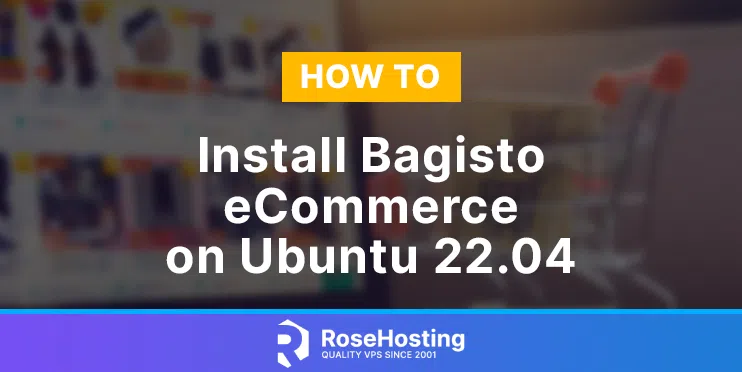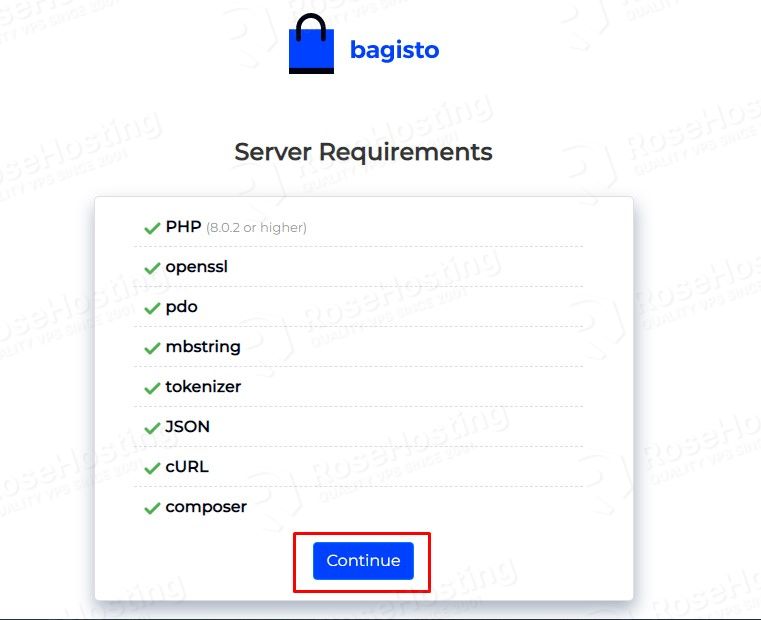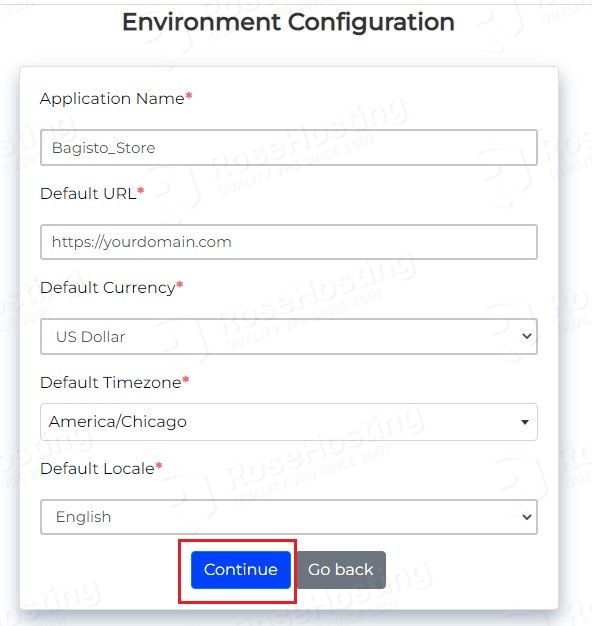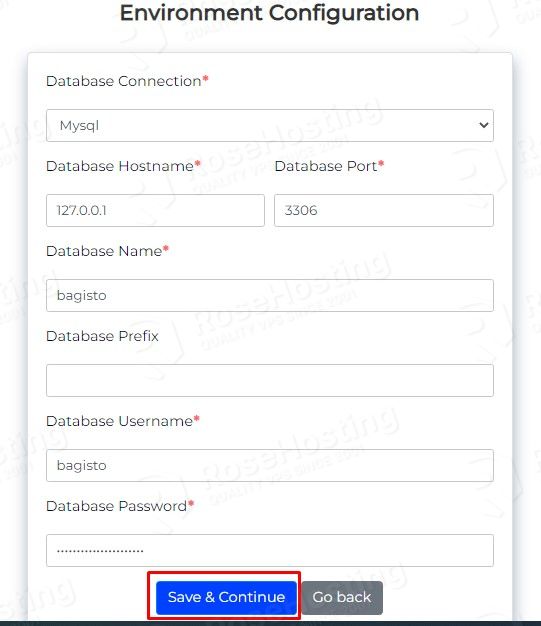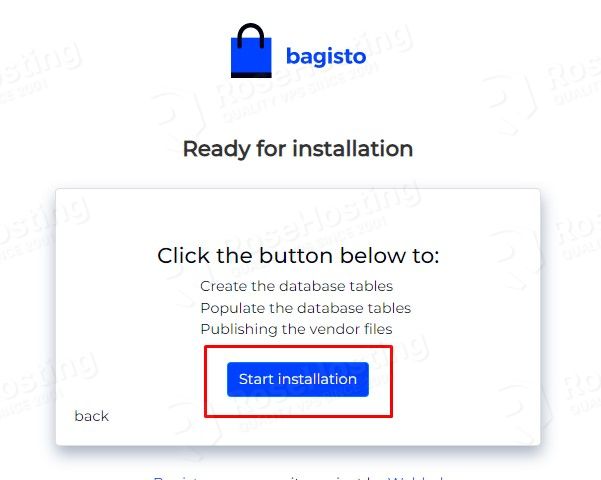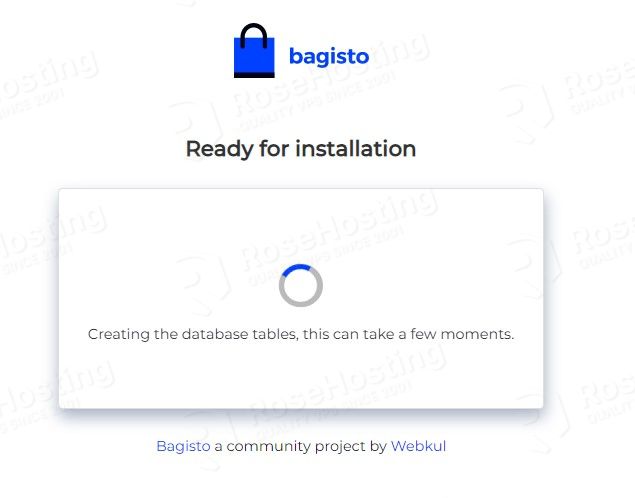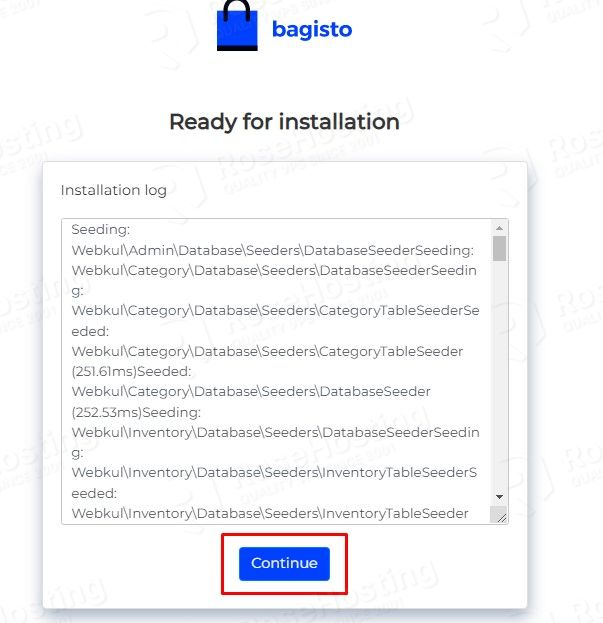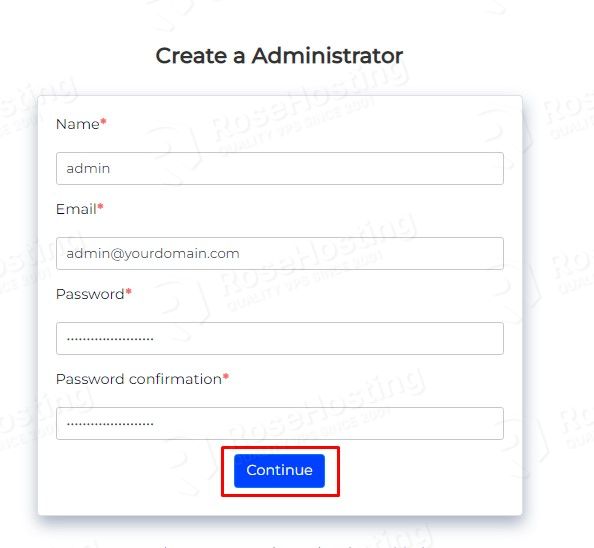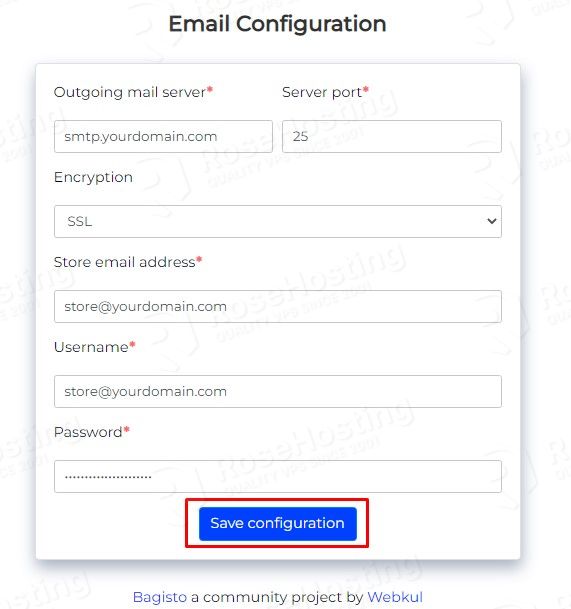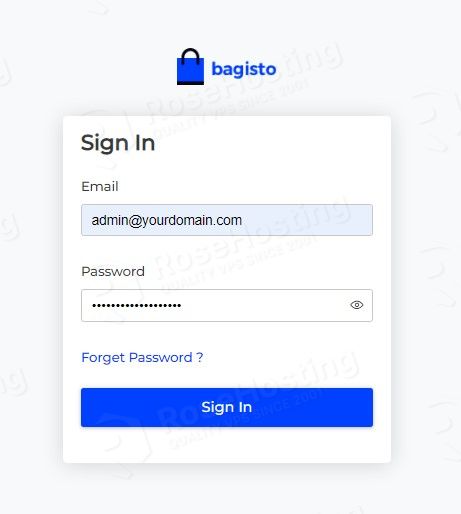In this tutorial, we are going to explain in step-by-step detail how to install the Bagisto eCommerce platform on Ubuntu 22.04
Bagisto is an eCommerce platform written in PHP with a Laravel framework and uses Vue.js as a frontend Javascript framework. This web application is used as an online store on which you can create and manage thousands of products for your business. In this tutorial, we will install the LAMP stack and configure Bagisto eCommerce to be accessible on the domain.
Installing Bagisto eCommerce on Ubuntu 22.04 is a straightforward process that can take up to 30 minutes. Let’s get started!
Table of Contents
Prerequisites
- A server with Ubuntu 22.04 as OS
- User privileges: root or non-root user with sudo privileges
Step 1. Update the System
We need to update the system packages to the latest versions available.
sudo apt-get update -y && sudo apt-get upgrade -y
Step 2. Install PHP8
To install the PHP8 along with extensions, execute the following command:
sudo apt-get install php8.1 php8.1-cli php8.1-common php8.1-imap php8.1-redis php8.1-snmp php8.1-xml php8.1-zip php8.1-mbstring php8.1-curl libapache2-mod-php
Step 3. Install Apache Web Server
To install the Apache Web server execute the following command:
sudo apt install apache2
Once installed, start and enable the service.
sudo systemctl enable apache2 && sudo systemctl start apache2
Check if the service is up and running:
sudo systemctl status apache2
You should receive the following output:
root@vps:~# sudo systemctl status apache2
● apache2.service - The Apache HTTP Server
Loaded: loaded (/lib/systemd/system/apache2.service; enabled; vendor preset: enabled)
Active: active (running) since Sat 2022-05-29 18:26:56 UTC; 12 minutes ago
Docs: https://httpd.apache.org/docs/2.4/
Main PID: 660 (apache2)
Tasks: 8 (limit: 4566)
Memory: 21.3M
CPU: 21.761s
CGroup: /system.slice/apache2.service
├─ 660 /usr/sbin/apache2 -k start
├─35101 /usr/sbin/apache2 -k start
├─35102 /usr/sbin/apache2 -k start
├─35103 /usr/sbin/apache2 -k start
├─35104 /usr/sbin/apache2 -k start
├─35105 /usr/sbin/apache2 -k start
├─35106 /usr/sbin/apache2 -k start
└─35108 /usr/sbin/apache2 -k start
May 29 18:26:56 host.test.vps systemd[1]: Starting The Apache HTTP Server...
Step 4. Install MariaDB database server
To install the MariaDB database server, execute the command below.
sudo apt install mariadb-server
Start and enable the mariadb.service with the following commands:
sudo systemctl start mariadb && sudo systemctl enable mariadb
Check the status of the mariadb.service
sudo systemctl status mariadb
You should receive the following output:
root@vps:~# sudo systemctl status mariadb
● mariadb.service - MariaDB 10.6.7 database server
Loaded: loaded (/lib/systemd/system/mariadb.service; enabled; vendor preset: enabled)
Active: active (running) since Sun 2022-05-29 18:30:12 UTC; 33s ago
Docs: man:mariadbd(8)
https://mariadb.com/kb/en/library/systemd/
Main PID: 42716 (mariadbd)
Status: "Taking your SQL requests now..."
Tasks: 16 (limit: 4566)
Memory: 57.2M
CPU: 3.249s
CGroup: /system.slice/mariadb.service
└─42716 /usr/sbin/mariadbd
Step 5. Create Bagisto database and user
Next, we need to create a Bagisto database, the Bagisto user, and grant the permissions for that user to the database.
CREATE USER 'bagisto'@'localhost' IDENTIFIED BY 'YourStrongPasswordHere'; CREATE DATABASE bagisto; GRANT ALL PRIVILEGES ON bagisto.* TO 'bagisto'@'localhost'; FLUSH PRIVILEGES; EXIT;
Step 6. Install Composer
p>Install the Composer in order to install Bagisto later.
curl -sS https://getcomposer.org/installer | php -- --install-dir=/usr/bin --filename=composer
Check the Composer installation:
composer
You should receive the following output:
______
/ ____/___ ____ ___ ____ ____ ________ _____
/ / / __ \/ __ `__ \/ __ \/ __ \/ ___/ _ \/ ___/
/ /___/ /_/ / / / / / / /_/ / /_/ (__ ) __/ /
\____/\____/_/ /_/ /_/ .___/\____/____/\___/_/
/_/
Composer version 2.3.6 2022-06-01 21:57:13
Step 7. Install NodeJS
To install the NodeJS run the following commands:
sudo apt install curl -y curl -fsSL https://deb.nodesource.com/setup_16.x | sudo -E bash - apt-get install gcc g++ make -y sudo apt install nodejs
To check the installed NodeJS version, execute the command below:
node -v
You should receive the following output:
root@host:~# node -v v16.15.1
Step 8. Download and Install Bagisto
We are going to download Bagisto in the default document root of the Apache web server.
cd /var/www/html/ wget https://github.com/bagisto/bagisto/archive/v1.4.3.zip unzip v1.4.3.zip mv bagisto-1.4.3/ bagisto/
Once downloaded and extracted, go into the bagisto directory and use the composer command to begin the installation process.
cd /var/www/html/bagisto composer install
After successful installation, you should receive the following output:
Package manifest generated successfully. 105 packages you are using are looking for funding. Use the `composer fund` command to find out more!
The next step is to set the right permissions:
sudo chown -R www-data:www-data /var/www/html/bagisto/ sudo chmod -R 755 /var/www/html/bagisto/
Step 9. Create Apache Virtual Host File
Go into the Apache directory and create a configuration file for the Bagisto application.
cd /etc/apache2/sites-available/ touch bagisto.conf
Paste the following lines of code, save the file and close it.
<VirtualHost *:80>
ServerName yourdomain.com
DocumentRoot /var/www/html/bagisto/public
<Directory /var/www/html/bagisto>
AllowOverride All
</Directory>
ErrorLog ${APACHE_LOG_DIR}/error.log
CustomLog ${APACHE_LOG_DIR}/access.log combined
</VirtualHost>
Enable the Apache configuration for Bagisto and rewrite the module.
sudo a2enmod rewrite sudo a2ensite bagisto.conf
Check the syntax:
apachectl -t
You should receive the following output:
root@vps:~# apachectl -t Syntax OK
If the syntax is OK, restart the Apache service.
systemctl reload apache2
Once the Apache service is restarted, you can finish the Bagisto installation at http://yourdomain.com
Step 10. Finish the installation
This is the last step of this tutorial, and we are going to explain how to finish the Bagisto eCommerce installation:
Access the Bagisto installation at http://yourdomain.com, and you should see the following screen with the installed extensions. If everything is OK, click on the Continue button.
On the next window, you need to fill in your application name, your domain, etc.
On the next window are the database credentials you set before.
Now, you can start the installation.
Please allow some time for the installation to complete.
Click on the Continue button.
Crate Administrator Username and Password.
Finish the Email Configuration.
Once the installation is completed, access the admin URL at http://yourdomain.com/admin.
Congratulations! You installed and configured the Bagisto eCommerce platform on your Ubuntu 22.04.
Of course, if you’re using our Bagisto hosting and you find the installation and configuration difficult, you can always contact our technical support, and they will do the rest for you. We are available 24/7.
If you liked this post on how to install Bagisto eCommerce on Ubuntu 22.04, please share it with your friends on social networks or simply leave a reply below. Also, you can check out our post on how to install Bagisto on Ubuntu 20.04. Thanks.