
In this tutorial, we will show you how to install Django on CentOS 7. Django is a free and open-source, Python-based web application framework. It is a set of useful components that help developers to easily and quickly create their applications.
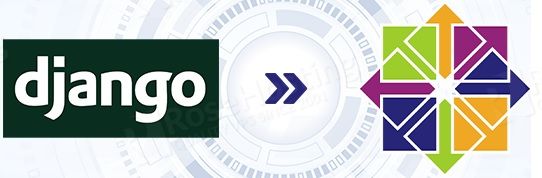
Django is built and maintained by experienced developers and used by some of the world’s biggest companies and governments. Also, some of the most popular websites such as Instagram, Mozilla, Pinterest, The Washington Times, and Disqus are using Django. Installing Django on CentOS 7 is a fairly easy task if you follow the steps below carefully.
There are several ways to install Django on a CentOS machine.
- Install from yum packages
- Install through pip
- Install through pip in a virtual environment
- Install from Git
This time, we will install Django with pip in a virtual environment.
Table of Contents
Prerequisites
CentOS 7 based VPS
SSH access with root privileges
Step 1: Login to the server and update
ssh root@IP_Address -p Port_number
yum update
Step 2: Enable EPEL repository
yum install epel-release
Step 3: Install Python and pip
yum install python-devel python-setuptools python-pip
pip install –upgrade pip
Step 4: Install virtual environment
pip install virtualenv
Step 5: Create a virtual environment
We will install a virtual environment on a system user, if you don’t have a system user other than root, please create one first. In this example, we will use a system user called “rose”.
su - rose cd ~ virtualenv django
The command will create a virtual environment in /home/rose/django
Step 6: Install Django in virtualenv
Still as user “rose”, we are now going to install Django in the virtual environment we created earlier
source ~/django/bin/activate
As you can see on the screen, your SSH terminal prompt is changed

You are now in the virtual environment, let’s proceed with Django installation
pip install django
Step 7: Create a Django project
Django has been installed under user “rose”, now let’s create a project
cd ~ django-admin startproject one
The command will create a project named “one”, and this will also create a “one” directory in /home/rose/
Next, run the following commands to start the new project
cd one python manage.py migrate python manage.py createsuperuser python manage.py runserver 0.0.0.0:8000
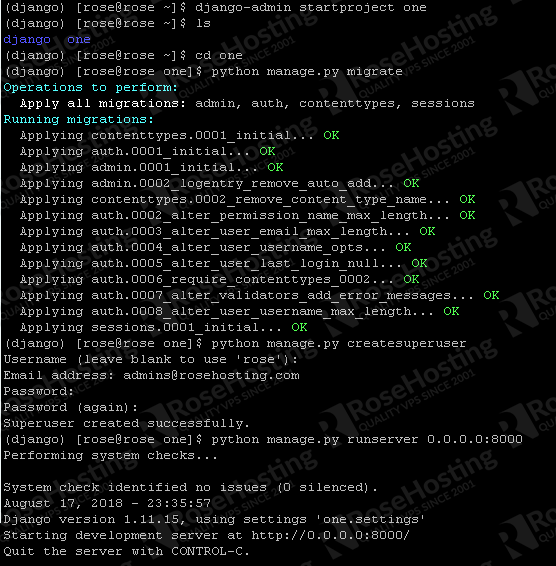
When creating the superuser, you will be asked for a password and email, please provide them with the credentials as you wish.
Now, open your favorite web browser and navigate to your IP_address:8000. In this example, we install Django on 192.168.1.231 so we need to go to http://192.168.1.231:8000
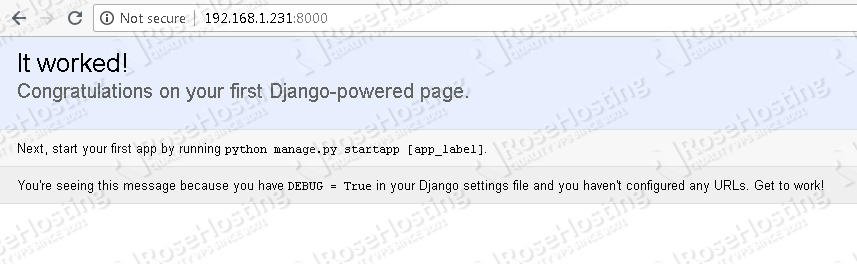
If you see an error message like the following, then you need to edit the ALLOWED_HOSTS value in settings.py file
DisallowedHost at / Invalid HTTP_HOST header: '192.168.1.231'. You may need to add u'192.168.1.231' to ALLOWED_HOSTS.
To edit the ALLOWED_HOSTS value in settings.py file, you can run the following command.
nano ~/one/one/settings.py
ALLOWED_HOSTS = ['192.168.1.231','127.0.0.1','yourdomain.com']
Save the file and exit, then rerun the application again:
python manage.py runserver 0.0.0.0:8000
You can reach Django administration page at http://192.168.1.231:8000/admin, use the credentials you chose when creating Django superuser
To manage the Django application better, we need to install gunicorn. Gunicorn is a python web server gateway interface HTTP server. It is a pre-fork worker model, ported from Ruby’s Unicorn project. The Gunicorn server is broadly compatible with a number of web frameworks, simply implemented, light on server resources, and fairly fast.
pip install gunicorn deactivate exit
Now we will create a systemd service file to start and stop the application server.
nano /etc/systemd/system/gunicorn.service
Then, insert the following lines to the systemd service file.
[Unit] Description=gunicorn daemon After=network.target [Service] User=rose Group=nginx WorkingDirectory=/home/rose/one ExecStart=/home/rose/django/bin/gunicorn --access-logfile - --workers 3 --bind unix:/home/rose/one/one.sock one.wsgi:application [Install] WantedBy=multi-user.target
Save and exit nano, then issue the following command to reload systemd service file.
systemctl daemon-reload
Now, we can start-stop-restart Django application using systemctl command
systemctl start gunicorn
If you want to run it on boot, we need to enable it
systemctl enable gunicorn
Gunicorn has been successfully configured, now if you want to access the application using your domain name and remove the port number in your favorite web browser address bar, we need to install and configure a webserver. This time, we will install and configure nginx to proxy pass to gunicorn.
yum install nginx
Let’s create an nginx server block file, make sure you change yourdomain.com to your actual domain name.
nano /etc/nginx/conf.d/yourdomain.com.conf
server {
listen 80;
server_name yourdomain.com;
location = /favicon.ico { access_log off; log_not_found off; }
location /static/ {
root /home/rose/one;
}
location / {
proxy_set_header Host $http_host;
proxy_set_header X-Real-IP $remote_addr;
proxy_set_header X-Forwarded-For $proxy_add_x_forwarded_for;
proxy_set_header X-Forwarded-Proto $scheme;
proxy_pass http://unix:/home/rose/one/one.sock;
}
}
Save and exit once finished.
nginx -t</pre
systemctl start nginx systemctl enable nginx
To give permissions to nginx to access your Django application, we have to add nginx user to a user group that run Django
usermod -a -G rose nginx
Then, we also need to change the directory permission of Django user’s home.
chmod 710 /home/rose
systemctl restart nginx
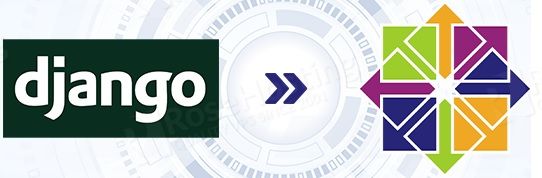
That’s it, you should be able to access your Django application at http://yourdomain.com now.
Of course, you don’t have to Install Django on CentOS 7 if you use one of our Django VPS Hosting plans, in which case you can simply ask our expert Linux admins to install Django on your CentOS VPS for you. They are available 24/7 and will take care of your request immediately.
PS. If you liked this post on how to install Django on CentOS 7, please share it with your friends on the social networks or simply leave a reply in the comments sections. Thanks.