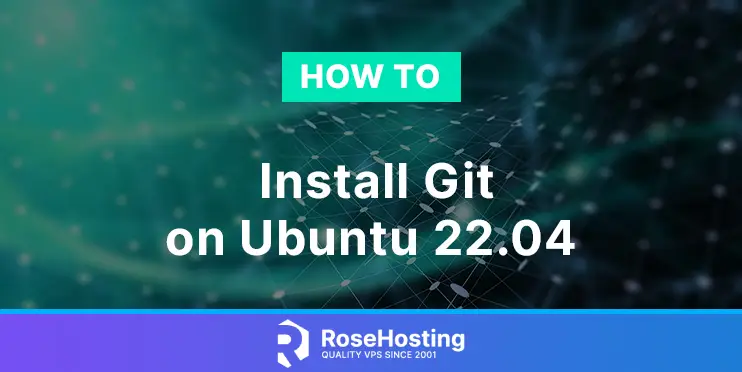Git is a free and open-source distributed version control system; it outclasses the other version control tools such as SCM Subversion, CVS, Perforce, and ClearCase. Git is used to tracking source code changes, enabling multiple developers to work together on non-linear development. Unlike most client–server systems, every Git directory on every system is a repository with complete history and full version-tracking abilities.
Git is also used in popular platforms for code management and version control, such as Github, Gitlab, Bitbucket, and others. Today we will show you how you can install Git using the apt package manager and how to install git from Source; let’s start.
Table of Contents
Step 1. Log in to your server
First, log in to your Ubuntu 22.04 VPS through SSH as the root user:
ssh root@IP_Address -p Port_number
Replace “root” with a user with sudo privileges or root if necessary. Additionally, replace “IP_Address” and “Port_Number” with your server’s respective IP address and SSH port number. Next, let’s make sure that we’re on Ubuntu 22.04. You can execute the following command.
# lsb_release -a
You should get this as the output:
No LSB modules are available. Distributor ID: Ubuntu Description: Ubuntu 22.04.1 LTS Release: 22.04 Codename: jammy
Step 2. Update the system
Before starting, we need to make sure that all Ubuntu 22.04 packages installed on the server are up to date. You can do this by executing the following commands:
# apt update -y
Step 3. Install git
The Ubuntu 22.04 OS should have the git package installed by default on your system. In any case, you can check if you have git installed by running the following command from your terminal:
# git --version
git version 2.34.1
If you already have git installed on your system, this command will display the version of git you currently have installed on your system.
In our case, we have git version 2.34.1 installed; depending on the time of reading this post, the git versions may vary.
If the git package is not installed, we can install it with the following commands:
# apt update
# apt install git
You will need to enter ‘Y’ to continue the installation, which will install the git package on the system.
If you want to check if the installation was successful or which git version you have installed on your system, you can run the git –version command again.
Sometimes you may want to install a different git version. To check which git version are available to install with apt, you can use the following command:
# apt-cache policy git
You should receive output similar to this:
git: Installed: (none) Candidate: 1:2.34.1-1ubuntu1.5 Version table: 1:2.34.1-1ubuntu1.5 500 500 http://us.archive.ubuntu.com/ubuntu jammy-updates/main amd64 Packages 500 http://security.ubuntu.com/ubuntu jammy-security/main amd64 Packages 100 /var/lib/dpkg/status 1:2.34.1-1ubuntu1 500 500 http://us.archive.ubuntu.com/ubuntu jammy/main amd64 Packages
Install git from Source
Installing a newer or different version of git can be done by installing git from the source.
First, you should update the package sources list with the latest versions of the packages in the repositories with apt update and install all the dependencies needed for the git software to run.
# apt update
# apt install libz-dev libssl-dev libcurl4-gnutls-dev libexpat1-dev gettext cmake gcc
Next, you can choose which git version you want to install from the following link https://mirrors.edge.kernel.org/pub/software/scm/git/
Once you choose the version you want to install, we will download the package with:
# wget https://mirrors.edge.kernel.org/pub/software/scm/git/git-2.9.5.tar.gz
Then you should unpack the compressed tarball file:
# tar -xzf git-2.9.5.tar.gz
Next move to the git-2.9.5 directory:
# cd git-2.9.5
And then, to install git you should run the following commands:
# make prefix=/usr/local all
# make prefix=/usr/local install
# exec bash
To check if the installation was completed, you can run the command:
# git --version
Of course, you don’t have to install git on Ubuntu 22.04 if you use one of our VPS Hosting services, in which case you can simply ask our expert Linux admins to install git on Ubuntu 22.04 for you. They are available 24×7 and will take care of your request immediately.
PS. If you liked this post on installing git on Ubuntu 22.04, please share it with your friends on social networks or simply leave a comment in the comments section. Thanks.