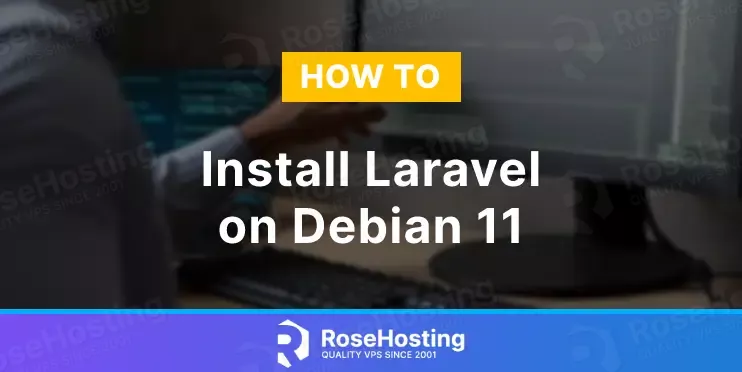
In this blog post, we will explain in step-by-step detail how to install Laravel on Debian 11 OS.
Laravel is an open-source PHP framework that uses the famous MVC (Model-View-Controller) architectural pattern.
Taylor Otwell writes the Laravel framework, and its usage is increasing on a daily basis for building from the simplest to the most complex websites. In this post, we will install Laravel with the LAMP stack.
Installing Laravel on Debian 11 is straightforward and may take up to 15 minutes. Let’s get things done!
Table of Contents
Prerequisites
- A server with Debian 11 as OS
- User privileges: root or non-root user with sudo privileges
- A valid domain with pointed A record to the server IP address
Step 1. Update the System
Before we start installing the LAMP stack and Laravel, we will update the system packages to their latest versions.
sudo apt-get update -y && sudo apt-get upgrade -y
Step 2. Install LAMP Stack
First, we will install the Apache Web server.
sudo apt-get install apache2 -y
Once installed, start and enable the service.
sudo systemctl enable apache2 && sudo systemctl start apache2
Check if the service is up and running:
sudo systemctl status apache2
You should receive the following output:
root@host:~# sudo systemctl status apache2
● apache2.service - The Apache HTTP Server
Loaded: loaded (/lib/systemd/system/apache2.service; enabled; vendor preset: enabled)
Active: active (running) since Fri 2023-03-31 09:18:02 CDT; 1h 37min ago
Docs: https://httpd.apache.org/docs/2.4/
Main PID: 498 (apache2)
Tasks: 7 (limit: 4675)
Memory: 22.9M
CPU: 661ms
CGroup: /system.slice/apache2.service
First, add the GPG key and the repo because, in the default repository of Debian 11, they do not exist. To install the PHP along with its extensions, execute the following command:
apt -y install lsb-release apt-transport-https ca-certificates wget -O /etc/apt/trusted.gpg.d/php.gpg https://packages.sury.org/php/apt.gpg echo "deb https://packages.sury.org/php/ $(lsb_release -sc) main" | tee /etc/apt/sources.list.d/php.list sudo apt-get update -y
Once the PHP key and repo are added, you can install the PHP with extensions using this long command:
sudo apt-get install php8.1 php8.1-common php8.1-curl libapache2-mod-php php8.1-imap php8.1-redis php8.1-cli php8.1-snmp php8.1-xml php8.1-zip php8.1-mbstring php8.1-gd php8.1-xml php8.1-mysql php-mbstring -y
sudo apt-get install php8.1 php8.1-cli php8.1-common php8.1-imap php8.1-redis php8.1-snmp php8.1-xml php8.1-zip php8.1-mbstring php8.1-curl
After successful installation, check the PHP version:
php -v
You should get the following output:
root@host:~# php -v
PHP 8.2.4 (cli) (built: Mar 16 2023 14:37:38) (NTS)
Copyright (c) The PHP Group
Zend Engine v4.2.4, Copyright (c) Zend Technologies
with Zend OPcache v8.2.4, Copyright (c), by Zend Technologies
p>The last of the LAMP stack is the MariaDB database service:
sudo apt-get install mariadb-server -y
Start and enable the mariadb.service with the following commands:
sudo systemctl start mariadb && sudo systemctl enable mariadb
Check the status of the mariadb.service
sudo systemctl status mariadb
You should receive the following output:
root@host:~# sudo systemctl status mariadb
● mariadb.service - MariaDB 10.5.18 database server
Loaded: loaded (/lib/systemd/system/mariadb.service; enabled; vendor preset: enabled)
Active: active (running) since Fri 2023-03-31 11:01:41 CDT; 15s ago
Docs: man:mariadbd(8)
https://mariadb.com/kb/en/library/systemd/
Main PID: 20668 (mariadbd)
Status: "Taking your SQL requests now..."
Tasks: 19 (limit: 4675)
Memory: 67.6M
CPU: 497ms
CGroup: /system.slice/mariadb.service
└─20668 /usr/sbin/mariadbd
Step 4. Install Composer
We need to install the Composer responsible for installing all the Laravel components.
curl -sS https://getcomposer.org/installer | php -- --install-dir=/usr/bin --filename=composer
Check the Composer installation:
composer
You should receive the following output:
root@host:~# composer
Do not run Composer as root/super user! See https://getcomposer.org/root for details
Continue as root/super user [yes]? yes
______
/ ____/___ ____ ___ ____ ____ ________ _____
/ / / __ \/ __ `__ \/ __ \/ __ \/ ___/ _ \/ ___/
/ /___/ /_/ / / / / / / /_/ / /_/ (__ ) __/ /
\____/\____/_/ /_/ /_/ .___/\____/____/\___/_/
/_/
Composer version 2.5.5 2023-03-21 11:50:05
Usage:
command [options] [arguments]
Options:
-h, --help Display help for the given command. When no command is given display help for the list command
-q, --quiet Do not output any message
-V, --version Display this application version
--ansi|--no-ansi Force (or disable --no-ansi) ANSI output
-n, --no-interaction Do not ask any interactive question
--profile Display timing and memory usage information
--no-plugins Whether to disable plugins.
--no-scripts Skips the execution of all scripts defined in composer.json file.
-d, --working-dir=WORKING-DIR If specified, use the given directory as working directory.
--no-cache Prevent use of the cache
-v|vv|vvv, --verbose Increase the verbosity of messages: 1 for normal output, 2 for more verbose output and 3 for debug
Step 5. Install Laravel
We will install Laravel with the composer in the default apache2 document root location:
cd /var/www/html/ composer create-project laravel/laravel "ProjectName"
After successful installation, you should receive the following output:
59 package suggestions were added by new dependencies, use `composer suggest` to see details. Generating optimized autoload files > Illuminate\Foundation\ComposerScripts::postAutoloadDump > @php artisan package:discover --ansi INFO Discovering packages. laravel/sail ................................................................................................................................ DONE laravel/sanctum ............................................................................................................................. DONE laravel/tinker .............................................................................................................................. DONE nesbot/carbon ............................................................................................................................... DONE nunomaduro/collision ........................................................................................................................ DONE nunomaduro/termwind ......................................................................................................................... DONE spatie/laravel-ignition ..................................................................................................................... DONE 80 packages you are using are looking for funding. Use the `composer fund` command to find out more! > @php artisan vendor:publish --tag=laravel-assets --ansi --force INFO No publishable resources for tag [laravel-assets]. No security vulnerability advisories found > @php artisan key:generate --ansi INFO Application key set successfully
Set the right permissions to Laravel’s document root
cd /var/www/html/"ProjectName" chown -R www-data:www-data . chmod -R 775 storage
Step 6. Create Apache Virtual Host File
Go into the Apache directory where the configuration files are stored and create a configuration file for the Laravel application.
cd /etc/apache2/sites-available/ touch laravel.conf
Paste the following lines of code, save the file and close it.
<VirtualHost *:80>
ServerName yourdomain.com
DocumentRoot /var/www/html/ProjectName/public
<Directory /var/www/html/ProjectName>
AllowOverride All
</Directory>
ErrorLog ${APACHE_LOG_DIR}/error.log
CustomLog ${APACHE_LOG_DIR}/access.log combined
</VirtualHost>
Enable the Apache configuration for Laravel.
a2ensite laravel.conf
Check the syntax:
apachectl -t
You should receive the following output:
root@vps:~# apachectl -t Syntax OK
If the syntax is OK, restart the Apache service.
systemctl reload apache2
Once the Apache service is restarted, you can access the Laravel website at http://yourdomain.com
That’s it! You successfully installed Laravel PHP Framework on Debian 11 with Composer and Apache as a web server.
If you do not know how to install and configure Laravel on Debian 11, feel free to contact our technical support. We are available 24/7 and will help you with any aspect of configuring your server.
If you liked this post on how to install Laravel on Debian 11, please share it with your friends on social networks or simply leave a reply below. Thanks.
100000 of THANKS
You left out the part where you set up the mariadb instance with user accounts and permissions.