
Table of Contents
1. Connect to SSH and Update your System Software
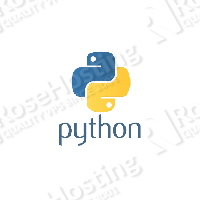
sudo apt-get update && sudo apt-get -y upgrade
2. Installing Pip on Ubuntu 16.04
Once the upgrade is completed, you can move on and install Pip onto your Ubuntu VPS. The installation of Pip is very simple, and is done through “apt-get”. The only thing you need to do is to run the following command:
sudo apt-get install python-pip
3. Verify the Pip Installation on Ubuntu
The apt package manager will install Pip and all the dependencies required for the software to work optimally. Once the installation is completed, you can verify that it was successful by using the following command:
pip -V
You should see an output similar to the following:
# pip -V pip 8.1.1 from /usr/lib/python2.7/dist-packages (python 2.7)
That means Pip has been successfully installed on your Ubuntu server and is ready to use.
4. Basic Pip Commands on Ubuntu
Now that you have installed Pip, below are some useful commands to help get you started with using Pip.
5. Search for a Package With Pip on Ubuntu
To search for a package, you can use the following command:
pip search package_name
6. Install a Package With Pip on Ubuntu
To install the package, you can use the following command:
pip install package_name
7. Uninstall a Package With Pip on Ubuntu
In the case where you’d like to uninstall a package, you can use the following command:
pip uninstall package_name
For more Pip options and usage examples you can use the --help flag:
# pip --help Usage: pip <command> [options] Commands: install Install packages. download Download packages. uninstall Uninstall packages. freeze Output installed packages in requirements format. list List installed packages. show Show information about installed packages. search Search PyPI for packages. wheel Build wheels from your requirements. hash Compute hashes of package archives. completion A helper command used for command completion help Show help for commands. General Options: -h, --help Show help. --isolated Run pip in an isolated mode, ignoring environment variables and user configuration. -v, --verbose Give more output. Option is additive, and can be used up to 3 times. -V, --version Show version and exit. -q, --quiet Give less output. --log Path to a verbose appending log. --proxy Specify a proxy in the form [user:passwd@]proxy.server:port. --retries Maximum number of retries each connection should attempt (default 5 times). --timeout Set the socket timeout (default 15 seconds). --exists-action Default action when a path already exists: (s)witch, (i)gnore, (w)ipe, (b)ackup. --trusted-host Mark this host as trusted, even though it does not have valid or any HTTPS. --cert Path to alternate CA bundle. --client-cert Path to SSL client certificate, a single file containing the private key and the certificate in PEM format. ...

- How to install pip on Debian 9
- How to install pip on CentOS 7
- pip Uninstall – Uninstall a package installed with pip
Hopefully, this tutorial has helped you to successfully install Pip on Ubuntu, as well as show you how to use some of its basic functions.
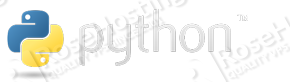
PS. Feel free to share this blog post on installing Pip on Ubuntu if you liked it by using the social network shortcuts – you can also leave a comment instead, found under the share buttons. Thanks.
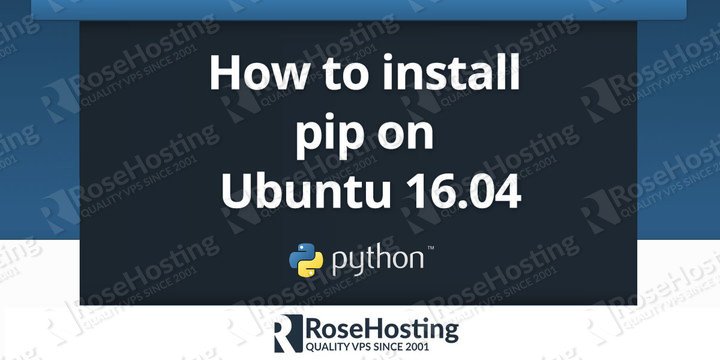

This no longer seems to be the case:
pip -V
pip 8.1.2 from /usr/local/lib/python3.5/dist-packages (python 3.5)
Forcing 3.5 … which makes it painful for projects with 2.7 only.
If you want to install “pip” for “python 3.5” use: “sudo get-apt install python3” and then “sudo apt-get install python3-pip” to find out if it worked just type “python3 -m pip –version”
thanks. this totally works
On Ubuntu 16.04:
python3 -m pip -V
. . . . worked for me.
then get most modern version:
# python3 -m pip install –upgrade pip
Does not work for me, i get some unmet dependencies message.
I have python 2.7.14.
Try to install the missing dependencies in order to fix this.
when I run ($ sudo apt-get install python-pip ) I got the following error :
Reading package lists… Done
Building dependency tree
Reading state information… Done
E: Unable to locate package python-pip
any help please?
If you have Ubuntu 14.04 installed on your server, run the following commands to install pip:
sudo apt-get install software-properties-common
sudo apt-add-repository universe
sudo apt-get update
sudo apt-get install python-pip
Thank you very much. this saved my day
when I run ‘~$ sudo apt-get python-pip’ , I get this:
Reading package lists . . . Done
Building dependency tree
reading state information. . . Done
E: Unable to locate package python-pip
I have just installed ubuntu 16.10
Try running the following commands one by one and see if that works for you: