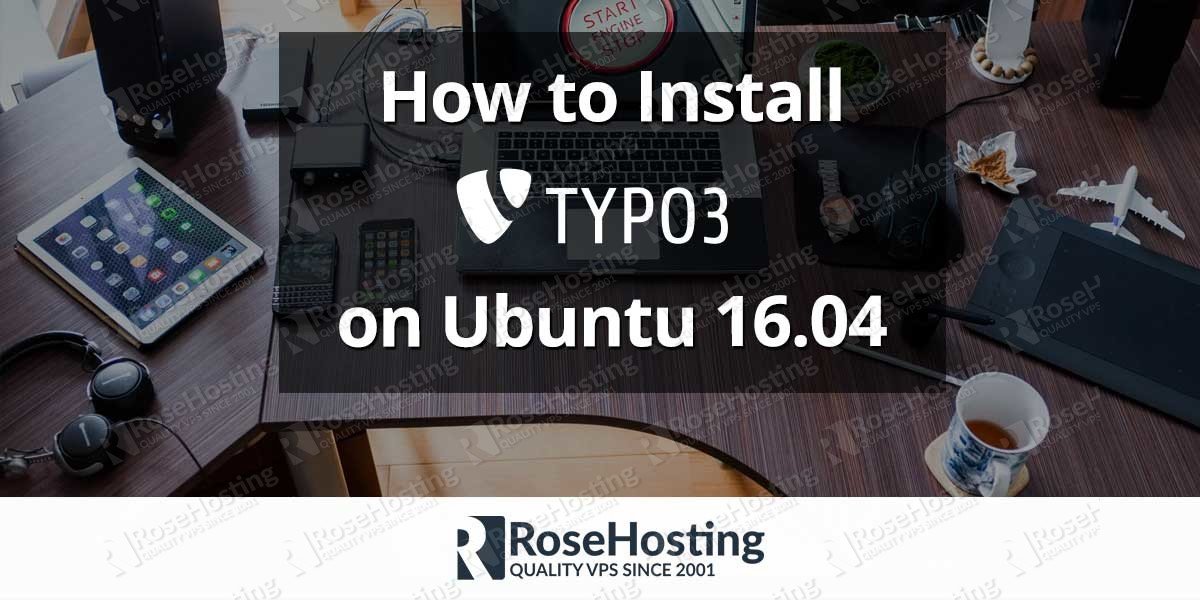In this tutorial we will install TYPO3 on Ubuntu 16.04, with Apache web server, MariaDB and PHP. TYPO3 is completely free and open source content management system (CMS) written in PHP. It allows users to create websites even if they don’t have an experience in web development. TYPO3 is very easy to use and it is an effective tool for small sites as well as multilingual sites of large corporations, and it makes it a great alternative to the most popular CMS platforms like WordPress, Joomla, and Drupal. Installing TYPO3 on Ubuntu 16.04 is fairly easy task, just follow the steps below carefully.
Table of Contents
1. Update the system
First of all, login to your Ubuntu VPS via SSH as user root
ssh root@IP_Address -p Port_number
and make sure that all installed packages are updated
apt-get update && apt-get upgrade
2. Install Apache web server
Run the following command to install the web server
apt-get install apache2
Once the installation is completed, enable Apache to start automatically upon system boot.
systemctl enable apache2
4. Install PHP
Since TYPO3 is writter in PHP, we have to install PHP among with some required PHP modules in order to run the CMS
apt-get -y install php php-cli php-mysqli php-zip php-gd php-apcu php-xml php-ziplibfreetype6 imagemagick
5. Install MySQL server and create a database
TYPO3 needs a database to store its data, so we will install MySQL database server. Run the following command
apt-get install mysql-server
Once the installation of the database server is completed, start the database server and enable it to start at boot time
systemctl start mysql systemctl enable mysql
You can also run the ‘mysql_secure_installation’ script to set the MySQL root password and secure the server.
Next, login to the MySQL serevr as user root and craete a new database and user for the TYPO3 installation
mysql -u root -p mysql> CREATE DATABASE typo3; mysql> GRANT ALL PRIVILEGES ON typo3.* TO 'typo3user'@'localhost' IDENTIFIED BY 'PASSWORD'; mysql> FLUSH PRIVILEGES; mysql> quit
Replace ‘PASSWORD’ with a strong password. It is recommended to use a combination of letters and numbers.
6. Download and install TYPO3
Go to TYPO3’s official website and download the latest version of the CMS:
wget https://get.typo3.org/8/zip -O typo3.zip
Once the source package is downloaded, unzip the archive to the document root directory on your server
unzip typo3.zip -d /var/www/html/
We will rename the newly created directory to something simpler
cd /var/www/html/ mv typo3_src-8.7.10/ typo3/
The directory contains a ‘_.htaccess’ file. We have to remove the files to enable the .htaccess rules
cd typo3/ mv _.htaccess .htaccess
To proceed with the installation, create a ‘FIRST_INSTALL’. The filename is case-sensitive but the file itself can be empty.
touch FIRST_INSTALL
Set the correct ownership to the TYPO3 directory
chown -R www-data:www-data /var/www/html/typo3
7. Create Apache virtual host
In order to access TYPO3 with your domain name, you have to create Apache virtual host. Create a new file with the following content
nano /etc/apache2/sites-available/domain.com.conf
ServerName domain.com
DocumentRoot /var/www/html/typo3
Options Indexes FollowSymLinks MultiViews
AllowOverride All
Order allow,deny
allow from all
Save the file and activate the virtual host
a2ensite domain.com.conf
Restart the web server for the changes to take effect
systemctl restart apache2
That’s all, you can now access http://domain.com with your favorite web browser and complete the TYPO3 installation.
Of course you don’t have to install TYPO3 on your Ubuntu 16.04 VPS, if you use one of our managed CMS hosting services, in which case you can simply ask our expert Linux admins to install TYPO3 CMS for you. They are available 24×7 and will take care of your request immediately.
PS. If you liked this post on how to install TYPO3 on Ubuntu 16.04, please share it with your friends on the social networks using the buttons on the left or simply leave a reply below. Thanks.