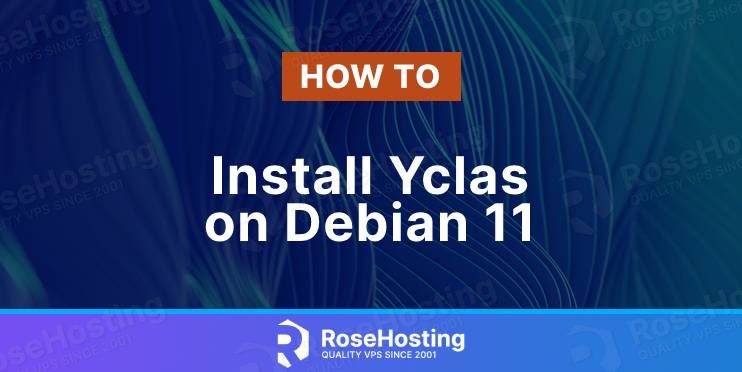
Yclas (formally known as Open Classifieds) is a free, powerful, open-source web platform that allows users to easily create and build classifieds, advertisements, and listings sites. Let’s begin with the installation.
In this tutorial, we will show you how to install Yclas on your Debian 11 server.
Table of Contents
Requirements
- For the purposes of this tutorial, we will be using a Debian 11 Server.
- SSH root access or a user with sudo privileges is also required.
Step 1: Connect to your server via SSH
Connect to your server via SSH as the root user using the following command:
ssh root@IP_ADDRESS -p PORT_NUMBER
Remember to replace “IP_ADDRESS” and “PORT_NUMBER” with your actual server IP address and SSH port number. Replace “root” with your admin username if you’re not planning on using the root account.
Before starting with the installation, we need to update the OS packages to their latest versions.
We can do this by running the following commands:
apt-get update apt-get upgrade
Once the upgrade is complete, we can move on to the next step.
Step 2: Install Apache webserver
Yclas needs a web server to serve its content, and we will use Apache webserver which is one of the most popular web servers in the World.
Apache webserver can be installed with the following command:
apt-get install apache2
Once, the installation is complete you can check the status of the Apache service:
systemctl status apache2
You should get the following output:
● apache2.service - The Apache HTTP Server Loaded: loaded (/lib/systemd/system/apache2.service; enabled; vendor preset: enabled) Active: active (running) Docs: https://httpd.apache.org/docs/2.4/ Main PID: 1144 (apache2) Tasks: 55 (limit: 2301) Memory: 8.9M CPU: 131ms CGroup: /system.slice/apache2.service ├─1144 /usr/sbin/apache2 -k start ├─1146 /usr/sbin/apache2 -k start └─1147 /usr/sbin/apache2 -k start
Step 3: Install PHP
To install PHP and the required PHP extensions required by Yclas, run the following command:
apt-get install php php-gd php-cli php-mysql php-imagick php-zip php-soap php-curl php-mbstring php-common php-json php-opcache
Yclas uses the short tag ‘short cut’ syntax, so in order to enable the short_open_tag directive in PHP, edit the php.ini configuration file and modify the following line:
nano /etc/php/7.4/apache2/php.ini short_open_tag = On
Restart Apache for the changes to take effect.
systemctl restart apache2
Step 4: Install MariaDB
We will use MariaDB as a database engine. Run the following command to install the latest MariaDB server from the official Debian 11 base repository :
apt-get install mariadb-server
To verify if the MariaDB service is up and running, run the following command:
systemctl status mariadb
You should receive the following output
● mariadb.service - MariaDB 10.5.12 database server Loaded: loaded (/lib/systemd/system/mariadb.service; enabled; vendor preset: enabled) Active: active (running) since Wed 2022-02-16 15:24:54 EST; 2min 13s ago Docs: man:mariadbd(8) https://mariadb.com/kb/en/library/systemd/ Process: 1860 ExecStartPre=/usr/bin/install -m 755 -o mysql -g root -d /var/run/mysqld (code=exited, status=0/SUCCESS) Process: 1861 ExecStartPre=/bin/sh -c systemctl unset-environment _WSREP_START_POSITION (code=exited, status=0/SUCCESS) Process: 1863 ExecStartPre=/bin/sh -c [ ! -e /usr/bin/galera_recovery ] && VAR= || VAR=`cd /usr/bin/..; /usr/bin/galera_recovery`; [ $? -eq 0 ] && s> Process: 1922 ExecStartPost=/bin/sh -c systemctl unset-environment _WSREP_START_POSITION (code=exited, status=0/SUCCESS) Process: 1924 ExecStartPost=/etc/mysql/debian-start (code=exited, status=0/SUCCESS) Main PID: 1910 (mariadbd) Status: "Taking your SQL requests now..." Tasks: 10 (limit: 2301) Memory: 80.9M CPU: 634ms CGroup: /system.slice/mariadb.service └─1910 /usr/sbin/mariadbd
To enable the MariaDB service to start on system reboot execute the following command:
systemctl enable mariadb.service
If desired, you can further improve the security of your MariaDB server by running a command that will go through a few questions.
$ mysql_secure_installation
We suggest answering every question with the character ‘Y’ for yes.
Step 5: Create a Database for Open Classifieds
Create a MySQL database for the Yclas website:
mysql -u root -p
MariaDB [(none)]> CREATE DATABASE openclassifieds; MariaDB [(none)]> GRANT ALL PRIVILEGES ON openclassifieds.* TO 'openclassifieds'@'localhost' IDENTIFIED BY 'Password'; MariaDB [(none)]> FLUSH PRIVILEGES; MariaDB [(none)]> EXIT;
Don’t forget to replace ‘Password’ with an actual strong password.
Step 6: Download Open Classifieds
Download the latest stable release of the software to your server. At the time of writing this tutorial, the latest stable version of Yclas is 4.4.0.
cd /tmp wget https://github.com/yclas/yclas/archive/master.zip
Once it is downloaded, unpack the downloaded ZIP archive to the document root directory of your server:
unzip master.zip -d /var/www/html
Rename the directory to something simpler (this is optional, however, it makes it easier to type and memorize where your files are):
cd /var/www/html && mv yclas-master yclas
Set the Apache user to be the owner of all Yclas files:
chown -R www-data:www-data yclas
Step 7: Configure Apache Yclas Site
Now we will configure the Apache configuration file for Yclas. Create a new virtual host with the following content by creating a file in the directory /etc/apache2/sites-available:
nano /etc/apache2/sites-available/your_domain.com.conf
<VirtualHost *:80>
ServerAdmin admin@your_domain.com
DocumentRoot /var/www/html/yclas
ServerName your_domain.com
ServerAlias www.your_domain.com
<Directory /var/www/html/yclas/>
Options FollowSymlinks
AllowOverride All
Require all granted
</Directory>
ErrorLog ${APACHE_LOG_DIR}/yclas_error.log
CustomLog ${APACHE_LOG_DIR}/yclas_access.log combined
</VirtualHost>
Once you are done, save the file and close it.
Activate the server block by creating a symbolic link:
ln -s /etc/apache2/sites-available/your_domain.com.conf /etc/apache2/sites-enabled/your_domain.com.conf
And finally, enable the Apache rewrite module and restart the Apache service for the changes to take effect.
a2enmod rewrite systemctl restart apache2
Step 8: Installing Yclas Using the Web Interface
You can now go to your http://your_domain.com and follow the on-screen instructions to complete the Yclas installation.
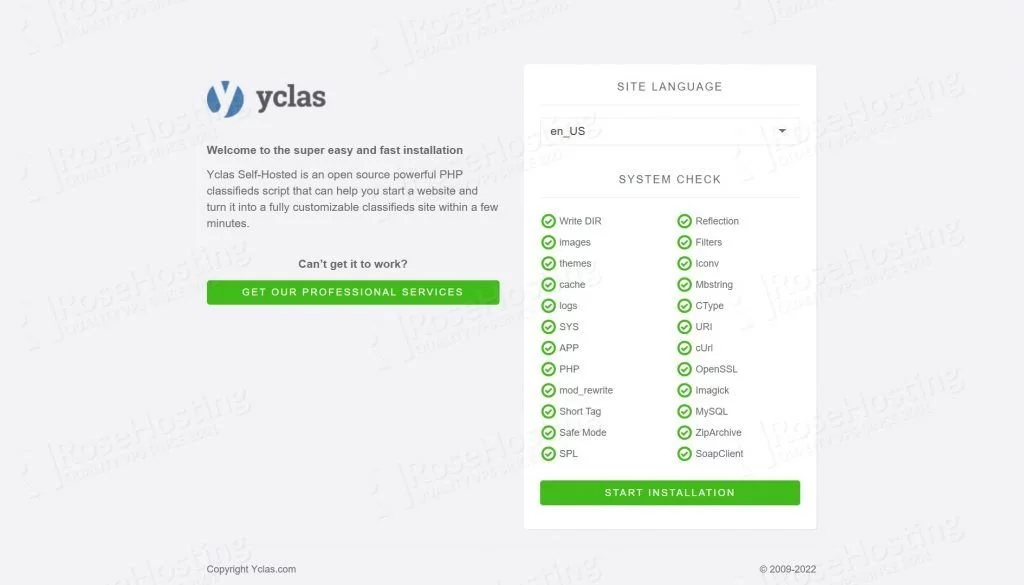
Next, enter your database name, username, and password and continue.
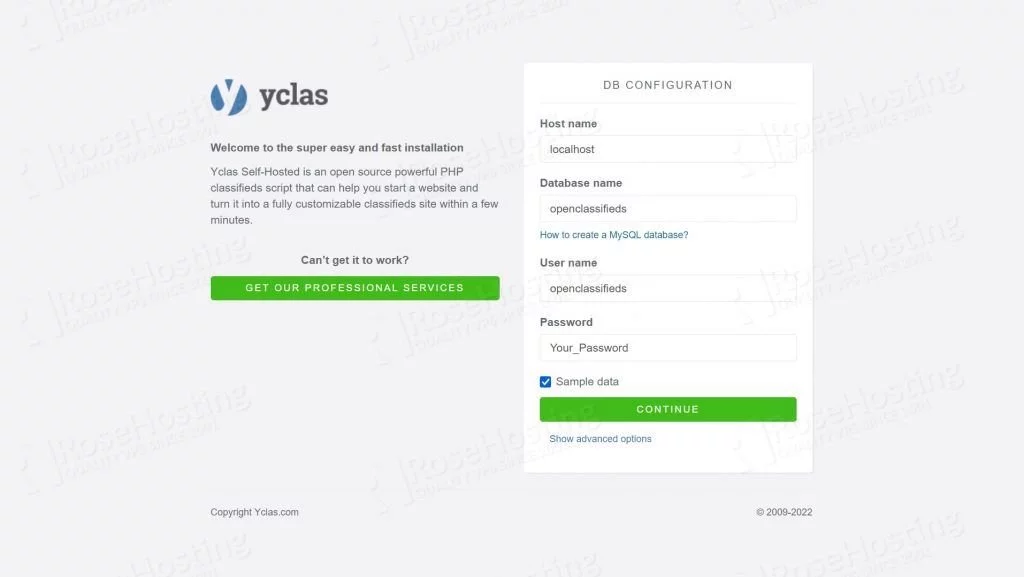
On the next screen, you will have the site configuration and create the administrator user.
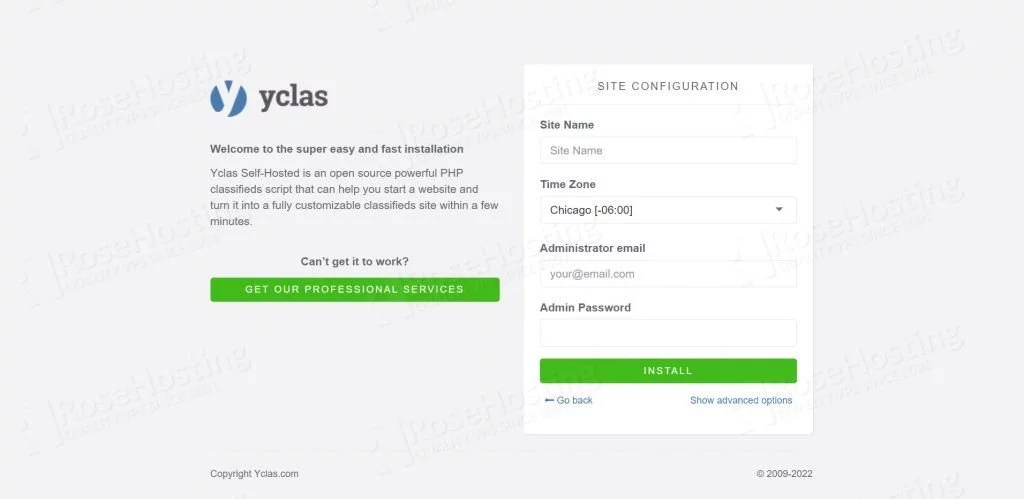
You will have two buttons that will take you to the newly created website and the administration panel respectively.
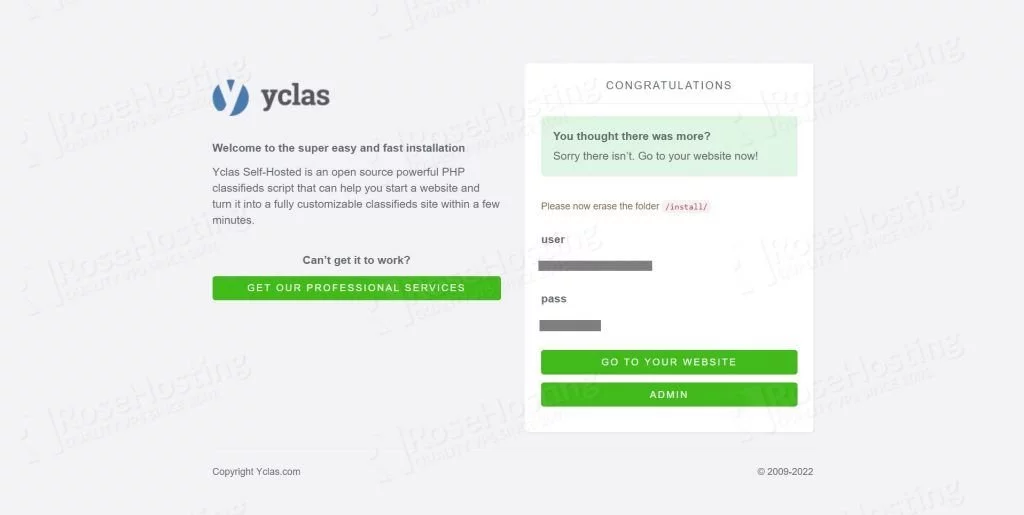
Once the installation is completed, it is recommended to remove the ‘install’ directory for security reasons.
rm -rf /var/www/html/yclas/install/
That’s it! Yclas (Open Classifieds) has been successfully installed on your Debian 11 server.
Of course, you don’t have to install Open Classifieds on Debian 11 if you use one of our Debian VPS Hosting services, in which case you can simply ask our expert Linux admins to install Yclas for you. They are available 24×7 and will take care of your request immediately.
PS. If you liked this post on how to install Yclas (Open Classifieds) on Debian 11, please share it with your friends on social networks or simply leave a reply below. Thanks.