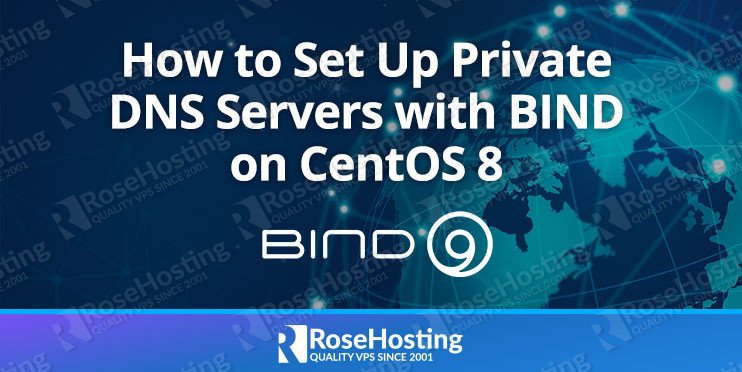

BIND also know as the “Berkeley Internet Name Domain” is one of the most popular Domain Name System (DNS) today. It an open-source and provides DNS services on Linux operating systems. Generally, it helps you to resolve a fully qualified domain name into an IP address or IP address to a domain name. It can be used as an authoritative name server and provides several features like load balancing, dynamic update, split DNS, etc.
In this tutorial, we will show you how to set up a private DNS server with BIND on CentOS 8. On a related note, take a look at our tutorial on installing and configuring a simple DNS (BIND) server on Debian 9.
Table of Contents
Prerequisites
- A CentOS 8 VPS (we’ll be using our SSD 2 VPS plan)
- Access to the root user account (or access to an admin account with root privileges)
For the purpose of this tutorial, we will use the following setup:
Hostname : ns1.rosehosting.local
IP Address : 192.168.1.100
Local Network : 192.168.1.0/24
Step 1: Log in to the Server & Update the Server OS Packages
First, log in to your CentOS 8 server via SSH as the root user:
ssh root@IP_Address -p Port_number
You will need to replace ‘IP_Address‘ and ‘Port_number‘ with your server’s respective IP address and SSH port number. Additionally, replace ‘root’ with the username of the admin account if necessary.
Before starting, you have to make sure that all CentOS packages installed on the server are up to date. You can do this by running the following commands:
dnf update -y
Step 2: Install BIND DNS Server
By default, the bind package is available in the CentOS 8 standard repository. You can install it by running the following command:
dnf install bind bind-utils -y
Once the BIND is installed, start the BIND service and enable it to start at system reboot:
systemctl start named systemctl enable named
Step 3: Configure BIND DNS Server
By default, the BIND server is listening on localhost only. So you will need to configure it to listen on all network interfaces. You can configure it by editing the file /etc/named.conf:
nano /etc/named.conf
Comment out the following lines:
//listen-on port 53 { 127.0.0.1; };
//listen-on-v6 port 53 { ::1; };
Change the following line to allow query for your local network:
allow-query { localhost;192.168.1.0/24; };
Save and close the file when you are finished.
Step 4: Create Forward and Reverse DNS Zone
A Forward Zone is used to resolve the hostname to IP address while a Reverse Zone is used to resolve the IP address to hostname. Generally, all normal DNS queries are forward lookup queries. You can define the forward and reverse lookup zones in the /etc/named.conf file.
Edit the /etc/named.conf file with the following command:
nano /etc/named.conf
Add the following lines at the end of the file
//Forward Zone
zone "rosehosting.local" IN {
type master;
file "rosehosting.local.db";
allow-update { none; };
};
//Reverse Zone
zone "1.168.192.in-addr.arpa" IN {
type master;
file "192.168.1.db";
allow-update { none; };
};
Save and close the file when you are finished.
Step 5: Create Forward and Reverse Zone Files
Next, you will need to create a forward and reverse zone files defined in the previous step. By default, all zone lookup files are located inside /var/named directory.
First, create a forward zone file with the following command:
nano /var/named/rosehosting.local.db
Add the following lines:
$TTL 86400
@ IN SOA ns1.rosehosting.local. root.rosehosting.local. (
3 ;Serial
3600 ;Refresh
1800 ;Retry
604800 ;Expire
86400 ;Minimum TTL
)
;Name Server Information
@ IN NS ns1.rosehosting.local.
;IP address of Name Server
ns1 IN A 192.168.1.100
;A - Record HostName To Ip Address
www IN A 192.168.1.101
;CNAME record
ftp IN CNAME www.rosehosting.local.
Save and close the file then create a reverse zone file with the following command:
nano /var/named/192.168.1.db
Add the following lines:
$TTL 86400
@ IN SOA ns1.rosehosting.local. root.rosehosting.local. (
3 ;Serial
3600 ;Refresh
1800 ;Retry
604800 ;Expire
86400 ;Minimum TTL
)
;Name Server Information
@ IN NS ns1.rosehosting.local.
;Reverse lookup for Name Server
100 IN PTR ns1.rosehosting.local.
;PTR Record IP address to HostName
101 IN PTR www.rosehosting.local.
Save and close the file when you are finished.
Step 6: Verify DNS Configuration
After configuring all zone files, you will need to verify the configuration files.
First, validate the main configuration file with the following command:
named-checkconf /etc/named.conf
If everything is fine, you won’t see any errors.
Next, verify the forward zone file with the following command:
named-checkzone rosehosting.local /var/named/rosehosting.local.db
You should get the following output:
zone rosehosting.local/IN: loaded serial 3 OK
Next, verify the reverse zone file with the following command:
named-checkzone 1.168.192.in-addr.arpa /var/named/192.168.1.db
Yu should get the following output:
zone 1.168.192.in-addr.arpa/IN: loaded serial 3 OK
Finally, restart the BIND service to apply the changes:
systemctl restart named
Step 7: Configure Firewall
Next, you will need to create a firewall rule for port 53 to allow DNS queries from client machines. You can create it with the following command:
firewall-cmd --permanent --add-port=53/udp
Next, reload the firewall service to apply the changes:
firewall-cmd --reload
Step 8: Verify DNS Server
At this point, the BIND DNS server is installed and configured. It’s time to check whether it is working or not.
First, edit your /etc/resolv.conf file and add your DNS server IP:
nano /etc/resolv.conf
Add the following line at the beginning of the file:
nameserver 192.168.1.100
Save and close the file then verify the forward lookup using the dig command:
dig www.rosehosting.local
Or
dig ns1.rosehosting.local
If everything is fine, you should get the following response:
; <<>> DiG 9.11.20-RedHat-9.11.20-5.el8 <<>> www.rosehosting.local ;; global options: +cmd ;; Got answer: ;; WARNING: .local is reserved for Multicast DNS ;; You are currently testing what happens when an mDNS query is leaked to DNS ;; ->>HEADER<<- opcode: QUERY, status: NOERROR, id: 52518 ;; flags: qr aa rd ra; QUERY: 1, ANSWER: 1, AUTHORITY: 1, ADDITIONAL: 2 ;; OPT PSEUDOSECTION: ; EDNS: version: 0, flags:; udp: 4096 ; COOKIE: cd9d365f1f02621aa9c8753c5fd47154db8cae737b9ca09f (good) ;; QUESTION SECTION: ;www.rosehosting.local. IN A ;; ANSWER SECTION: www.rosehosting.local. 86400 IN A 192.168.1.101 ;; AUTHORITY SECTION: rosehosting.local. 86400 IN NS ns1.rosehosting.local. ;; ADDITIONAL SECTION: ns1.rosehosting.local. 86400 IN A 192.168.1.100 ;; Query time: 0 msec ;; SERVER: 192.168.1.100#53(192.168.1.100) ;; WHEN: Sat Dec 12 02:29:24 EST 2020 ;; MSG SIZE rcvd: 128
Next, verify the reverse lookup with the following command:
dig -x 192.168.1.100
You should get the following response:
; <<>> DiG 9.11.20-RedHat-9.11.20-5.el8 <<>> -x 192.168.1.100 ;; global options: +cmd ;; Got answer: ;; ->>HEADER<<- opcode: QUERY, status: NOERROR, id: 30878 ;; flags: qr aa rd ra; QUERY: 1, ANSWER: 1, AUTHORITY: 1, ADDITIONAL: 2 ;; OPT PSEUDOSECTION: ; EDNS: version: 0, flags:; udp: 4096 ; COOKIE: 18a66bab478cf57219e6c17c5fd471671887a1dd983fef57 (good) ;; QUESTION SECTION: ;100.1.168.192.in-addr.arpa. IN PTR ;; ANSWER SECTION: 100.1.168.192.in-addr.arpa. 86400 IN PTR ns1.rosehosting.local. ;; AUTHORITY SECTION: 1.168.192.in-addr.arpa. 86400 IN NS ns1.rosehosting.local. ;; ADDITIONAL SECTION: ns1.rosehosting.local. 86400 IN A 192.168.1.100 ;; Query time: 0 msec ;; SERVER: 192.168.1.100#53(192.168.1.100) ;; WHEN: Sat Dec 12 02:29:43 EST 2020 ;; MSG SIZE rcvd: 148
Congratulations! you have successfully set up a private DNS server with BIND on CentOS 8.

Of course, you don’t have to do any of this if you use one of our Linux VPS Hosting services, in which case you can simply ask our expert Linux admins to setup this for you. They are available 24×7 and will take care of your request immediately.
PS. If you liked this post please share it with your friends on social networks or simply leave a reply below. Thanks.
Thank you for this guide!
Thank you ! very good.
Thank you bro