We’ll show you, how to install Concrete5 on Ubuntu 16.04. Concrete5 is free and open source Content Management System (CMS). It is an easy to use, but yet powerful tool allowing users with no technical skills to build different types of websites. Concrete5 features in-context editing (the ability to edit website content directly on the page, rather than in an administrative interface or using web editor software). Installing Concrete5 on Ubuntu 16.04, is fairly easy and should not take more then 10 minutes to install it.
Concrete5 comes with tons of useful features such as:
– Intuitive Editing
– Powerful and Extendable
– Mobile Optimized & Responsive
– Modular Building & Templates
– Create Forms and Collect Data
– Integrated Reporting
– Beautiful Blog
– Great Discussions
– Users and Permissions
– Content Workflow
– SEO Enabled
– Social Media
– and many more…
In this tutorial we will install Concrete5 on an Ubuntu 16.04 VPS with Apache web serevr, PHP and MySQL.
Table of Contents
1. Update the system
Before starting, it is recommended to update all packages on your server to the latest version. Login to your Ubuntu 16.04 server via SSH
ssh root@IP_Adress -p Port_number
and run the following command to update the packages
apt-get update && apt-get upgrade
2. Install Apache web server
Apache can be easily installed with the following command
apt-get install apache2
Once the web server is installed, enable it to start automatically upon system boot
systemctl enable apache2
3. Install PHP 7
Concrete5 is a PHP based application, so we have to install PHP on our Ubuntu 16.04 VPS. Do do that, run the following command
apt-get install php7.0 libapache2-mod-php7.0 php7.0-mysql
4. Install MySQL server
Run the following command to install MySQL database server on your VPS
apt-get install mysql-server
After the installation is complete, run the ‘mysql_secure_installation’ script to set the MySQL root password and secure the server.
5. Create MySQL Database
Next, login to the MySQL server as user root and create a new database and user for Concrete5
mysql -u root -p mysql> CREATE DATABASE concrete5; mysql> GRANT ALL PRIVILEGES ON concrete5.* TO 'concrete5usr'@'localhost' IDENTIFIED BY 'PASSWORD'; mysql> FLUSH PRIVILEGES; mysql> quit
Don’t forget to replace ‘PASSWORD’ with an actual strong password.
6. Download and Install Concrete5
Go to Concrete5’s official website and download the latest stable version of the application to your server. At the moment of writing this article it is version 8.3.1.
cd /var/www/html wget https://www.concrete5.org/download_file/-/view/99963/ -O concrete5.zip unzip concrete5.zip mv concrete5-8.3.1/ concrete5
Give proper permission to the concrete5 directory:
chown -R www-data:www-data concrete5/
7. Configure Apache for Concrete5
Next, we will create Apache virtual host directive for the Concrete5 domain.
nano /etc/apache2/sites-available/concrete5.conf ServerAdmin admin@your-domain.com DocumentRoot /var/www/html/concrete5/ ServerName your-domain.com <Directory /var/www/html/concrete5/> Options FollowSymLinks AllowOverride All </Directory> ErrorLog logs/your-domain.com-error_log CustomLog logs/your-domain.com-access_log common
Save the file, and run the following command to enable the virtual host directive
a2ensite concrete5
8. Restart Web Server
and restart the web server for the changes to take effect
systemctl restart apache2
That’s all if you closely followed all instructions in this tutorial, you should be able to access the Concrete5 installation at http://your-domain.com and complete the installation process.

PS. If you liked this post, on how to install Concrete5 on Ubuntu 16.04, please share it with your friends on the social networks using the buttons on the left or simply leave a reply below. Thanks.

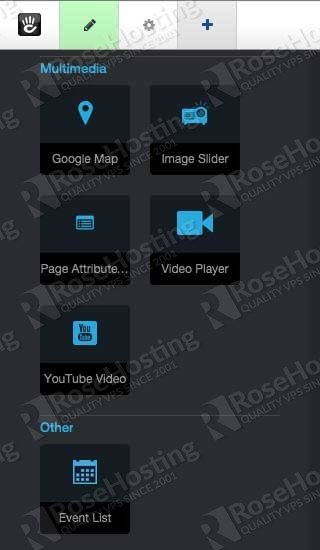
First thank you for writing this awesome tutorial.
I have followed the steps, and most of it seems to work fine.
There are steps missing…. The .zip directory will need to be unpacked first before the mv