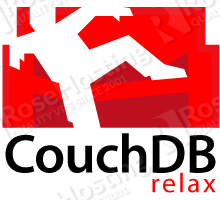
Today we will show you how to install CouchDB on your CentOS VPS. In fact, you can install CouchDB in just a few minutes using the package manager on your Linux VPS.
Before you start installing CouchDB on your CentOS VPS, it is recommended to upgrade all your system software to the latest version available. To do that you can use the following command:
## yum update
Once the update process is finished, you should enable the EPEL repository so you can install the CouchDB using ‘yum’. At this stage, we assume that you are using CentOS 6 64Bit as OS. If this is true, you can run the command:
## wget http://download.fedoraproject.org/pub/epel/6/x86_64/epel-release-6-8.noarch.rpm ## rpm -ivh epel-release-6-8.noarch.rpm
And then install the CouchDB using this simple command:
## yum install couchdb
As you can see, the installation of this NoSQL database is not complicated at all.
Now, it is time to configure your CouchDB so you can access it via your favorite web browser. The file that needs modification is ‘local.ini’ and it is located in the ‘/etc/couchdb/’directory on your CentOS VPS. Thus, to open and edit this file you can run the command:
## nano /etc/couchdb/local.ini
Of course, if you are not a fan of ‘nano’ you can use your favorite text editor to edit the ‘local.ini’ file.
It is really important to change the ‘bind_address’ line in this file so you can access the CouchDB using the IP address of your CentOS VPS. Therefore, go ahead and change the ‘;bind_address = 127.0.0.1’ with ‘;bind_address = IP-ADDRESS-OF-YOUR-VPS’. Once you change this line, you are ready to start the CouchDB and access it via your favorite web browser. Use the following command to start the CouchDB:
## /etc/init.d/couchdb start
By default, CouchDB listens on the 5984 port. In order to access it, simply type the IP address of your CentOS VPS into the search field of your web browser followed by the port number and ‘/_utils/’.
IP-ADDRESS-OF-YOUR-VPS:5984/_utils/
If everything is OK, you should get the CouchDB web interface start screen.
Now you can create and manage your CouchDB databases.
Of course you don’t have to do any of this if you use one of our Linux VPS Hosting services, in which case you can simply ask our expert Linux admins to install CouchDB for you. They are available 24×7 and will take care of your request immediately. You might also want to consider reading this guide How To Install Apache CouchDB on CentOS 7.
PS. If you liked this post please share it with your friends on the social networks using the buttons on the left or simply leave a reply below. Thanks.