

XWiki comes with tons of useful features such as the following:
- Page editing
- Content organization
- Create your own applications
- Different translations of the documents
- Version control
- Content imports
and much more…
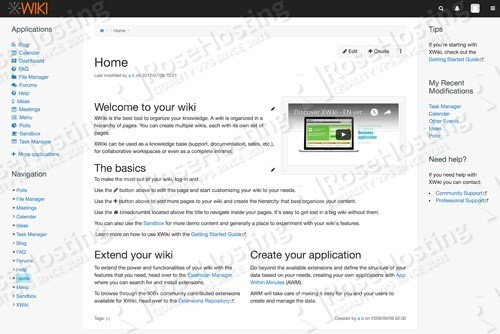
Table of Contents
1. Login via SSH
Let’s start with the XWiki installation. Login to your server via SSH as user root
ssh root@IP_Address
2. Install screen
If the screen is not installed on your server you can easily install it using the following command
apt-get install screen
3. Start a new screen session
and first of all start a new screen session
screen -U -S xwiki
4. Update all installed packages
Make sure that all installed packages are up to date
apt-get update && apt-get upgrade
5. Install Tomcat 8
Install Tomcat 8 on your server
apt-get install tomcat8
6. Add the XWiki repository
Add the official XWiki repository
wget -q "http://maven.xwiki.org/public.gpg" -O- | sudo apt-key add - wget "http://maven.xwiki.org/stable/xwiki-stable.list" -P /etc/apt/sources.list.d/
7. Update the OS
and update the system
apt-get update
8. Install XWikki on Ubuntu 16.04
You can check all available packages in this repository using the following command
apt-cache search xwiki xwiki-common - XWiki is a free wiki software platform written in Java with a design emphasis xwiki-enterprise-common - XWiki is a free wiki software platform written in Java with a design emphasis xwiki-enterprise-mysql-common - XWiki is a free wiki software platform written in Java with a design emphasis xwiki-enterprise-pgsql-common - XWiki is a free wiki software platform written in Java with a design emphasis xwiki-enterprise-tomcat-common - XWiki is a free wiki software platform written in Java with a design emphasis xwiki-enterprise-tomcat-mysql - XWiki enterprise Tomcat/MySQL based package xwiki-enterprise-tomcat-pgsql - XWiki enterprise Tomcat/PostgreSQL xwiki-enterprise-tomcat5-mysql - XWiki is a free wiki software platform written in Java with a design emphasis xwiki-enterprise-tomcat5-pgsql - XWiki is a free wiki software platform written in Java with a design emphasis xwiki-enterprise-tomcat6-mysql - XWiki is a free wiki software platform written in Java with a design emphasis xwiki-enterprise-tomcat6-pgsql - XWiki is a free wiki software platform written in Java with a design emphasis xwiki-enterprise-tomcat7-common - XWiki is a free wiki software platform written in Java with a design emphasis xwiki-enterprise-tomcat7-mysql - XWiki is a free wiki software platform written in Java with a design emphasis xwiki-enterprise-tomcat7-pgsql - XWiki is a free wiki software platform written in Java with a design emphasis xwiki-enterprise-tomcat8-common - XWiki is a free wiki software platform written in Java with a design emphasis xwiki-enterprise-tomcat8-mysql - XWiki is a free wiki software platform written in Java with a design emphasis xwiki-enterprise-tomcat8-pgsql - XWiki is a free wiki software platform written in Java with a design emphasis xwiki-mysql-common - XWiki is a free wiki software platform written in Java with a design emphasis xwiki-pgsql-common - XWiki is a free wiki software platform written in Java with a design emphasis xwiki-solr-data - XWiki is a free wiki software platform written in Java with a design emphasis xwiki-tomcat7-common - XWiki is a free wiki software platform written in Java with a design emphasis xwiki-tomcat7-mysql - XWiki is a free wiki software platform written in Java with a design emphasis xwiki-tomcat7-pgsql - XWiki is a free wiki software platform written in Java with a design emphasis xwiki-tomcat8-common - XWiki is a free wiki software platform written in Java with a design emphasis xwiki-tomcat8-mysql - XWiki is a free wiki software platform written in Java with a design emphasis xwiki-tomcat8-pgsql - XWiki is a free wiki software platform written in Java with a design emphasis
You can see on the list that the repo contains packages that can install XWiki with different versions of Tomcat, MySQL and PostgreSQL. We will install XWiki Enterprise with Tomcat 8 and MySQL database server, but depending on your needs, you can select another package. Run the following command in the Linux terminal
apt-get install xwiki-enterprise-tomcat8-mysql
Since all dependencies have to be installed, the installation may take some time. During the installation, you will be prompted to enter a password for the MySQL ‘xwiki’ user. Once the installation is completed the Tomcat server will be automatically started.
9. Configure Tomcat 8
Create the following directory
mkdir /var/lib/tomcat8/bin
and create ‘setenv.sh’ file in this directory with the following content
vim /var/lib/tomcat8/bin/setenv.sh
#!/bin/sh
export JAVA_OPTS="${JAVA_OPTS} -Djava.awt.headless=true"
CATALINA_OPTS="-Xms4096M -Xmx4096M -XX:PermSize=512M -XX:MaxPermSize=512M"
Save the file and restart Tomcat
/etc/init.d/tomcat8 restart
Now you can access XWiki at http://yourdomain.com:8080/xwiki
For more information about XWiki, you can visit their official website.

PS. If you liked this post, on how to install XWiki on Ubuntu 16.04, please share it with your friends on the social networks using the buttons on the left or simply leave a reply below. Thanks.
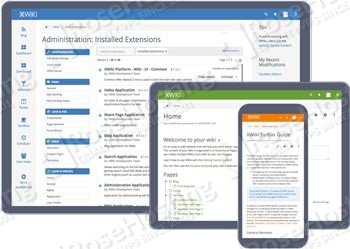
Note that the memory allocated to Tomcat in the standard package is a bit low for XWiki so you will need to modify it. See http://platform.xwiki.org/xwiki/bin/view/AdminGuide/InstallationViaAPT#HMemory.
Thanks for this simple and working solution to install xwiki! There are a lot of crap solutions out there…believe me. :(
Here it’s running on Linux Mint 18 without problems! I’m happy! .)