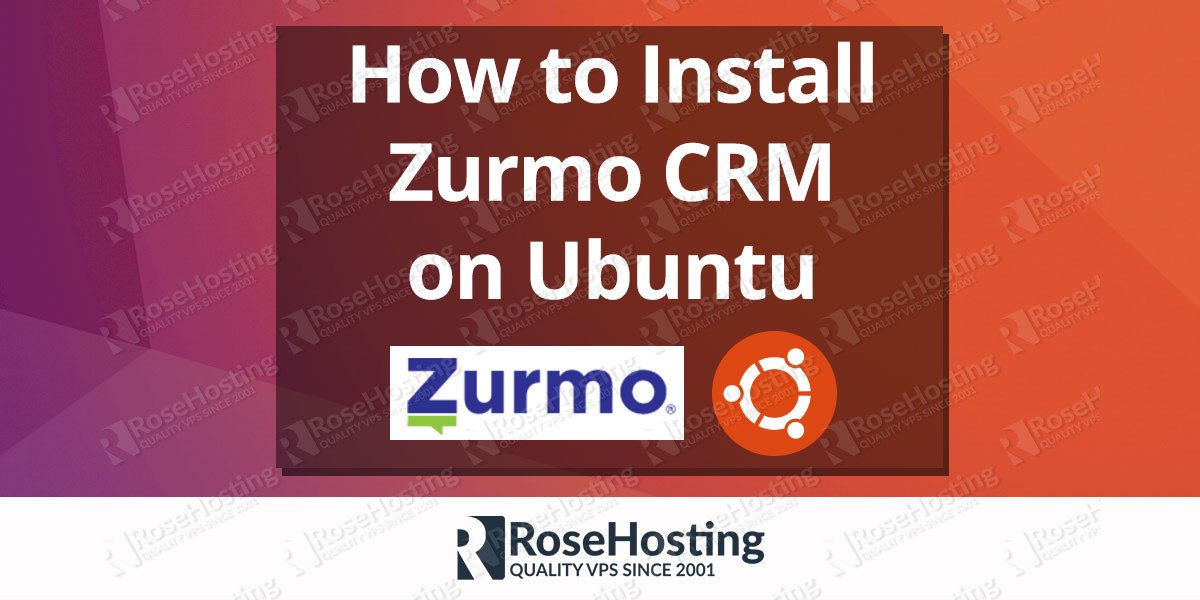In this article we will guide you through the installation of Zurmo CRM on an Ubuntu VPS with Apache, MySQL and PHP. Zurmo is free and relatively new open source Customer Relationship Management (CRM) application. What set Zurmo apart from the other CRMs is the gamification. It uses game mechanics to reward the user usage of the application. Installing Zurmo CRM on Ubuntu is not a complicated process, just follow the steps bellow and you should have it ready in less then 10 minutes.
Zurmo CRM comes with many features such as:
- Contact Management
- Activity Management
- Deal Tracking
- Reporting
- Product Management
- and many more…
Table of Contents
1. Login via SSH and update the system
Login to your server as user root
ssh root@IP
Update your Ubuntu’s package lists and install the software updates using the following commands:
apt-get update && apt-get upgrade
2. Install Apache Web Server
Install Apache web server on your Ubuntu VPS executing the following command
apt-get install apache2
3. Install PHP
Install PHP and required PHP modules:
apt-get install php5 php5-cli php5-common php5-dev php5-mysql php5-gd php5-imap php5-mcrypt
4. Enable Mcrypt and IMAP PHP
Enable Mcrypt and IMAP PHP extensions with the following commands
php5enmod mcrypt php5enmod imap
5. Increase ‘upload_max_filesize’ and ‘post_max_size’
Open the PHP configuration file and increase the values of ‘upload_max_filesize’ and ‘post_max_size’ to 20 MB. To find the location of the php.ini file execute the following:
php --ini Configuration File (php.ini) Path: /etc/php5/cli Loaded Configuration File: /etc/php5/cli/php.ini
So we need to modify the /etc/php5/cli/php.ini file.
vi /etc/php5/cli/php.ini upload_max_filesize = 20M post_max_size = 20M
6. Install MySQL
Next, install MySQL server with the following command:
apt-get install mysql-server mysql-client
After the installation of the MySQL server is completed, it is recommended to run the ‘mysql_secure_installation’ script to secure your MySQL server.
mysql_secure_installation
7. Create new MySQL databse
Create a new MySQL database for Zurmo
mysql -u root -p CREATE DATABASE zurmo; CREATE USER 'zurmoouser'@'localhost' IDENTIFIED BY 'PASSWORD'; GRANT ALL PRIVILEGES ON `zurmo`.* TO 'zurmoouser'@'localhost'; FLUSH PRIVILEGES;
Don’t forget to replace ‘PASSWORD’ with an actual strong password
8. Download and Configure Zurmo
Download the latest stable release of Zurmo from their official website
wget http://build.zurmo.com/downloads/zurmo-stable-3.0.5.cf746baa61be.zip
and unpack the downloaded zip archive to the document root directory on your server
unzip zurmo-stable-3.0.5.cf746baa61be.zip -d /var/www/html/
The Zurmo files have to be owned by the apache user.
chown -R www-data:www-data /var/www/html/zurmo/
Create Apache virtual host directive for Zurmo
vi /etc/apache2/sites-available/yourdomain.com.conf <VirtualHost *:80> ServerAdmin admin@yourdomain.com DocumentRoot /var/www/html/zurmo/ ServerName yourdomain.com ServerAlias www.yourdomain.com <Directory /var/www/html/zurmo/> Options FollowSymLinks AllowOverride All </Directory> ErrorLog /var/log/apache2/yourdomain.com-error_log CustomLog /var/log/apache2/yourdomain.com-access_log common </VirtualHost>
Enable the virtual host files
a2ensite yourdomain.com
9. Restart and Verify
Restart the web server for the changes to take effect:
service apache2 restart
Now, open http://yourdomain.com in a web browser to run the web installer. It will check if all requirements are installed on your server. On the next screen fill the setup form with the credentials of your MySQL database and set a password for superadmin for Zurmo.
More information on how to configure and use Zurmo you can find in their official documentation,
Of course you don’t have to Install Zurmo on Ubuntu if you use one of our optimized Ubuntu Hosting Plans, in which case you can simply ask our expert Linux admins to install Zurmo on Ubuntu for you. They are available 24×7 and will take care of your request immediately.
PS. If you liked this post on how to Install Zurmo on Ubuntu, please share it with your friends on the social networks using the buttons on the left or simply leave a reply below. Thanks.