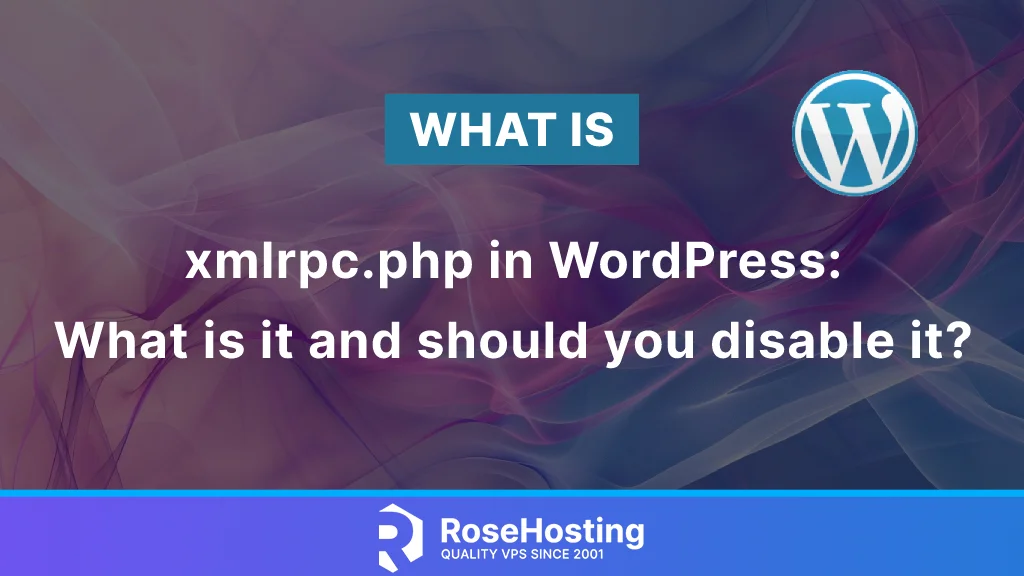
You may have heard of xmlrpc.php and people touting it as a big security loophole in WordPress. Does it pose a serious threat, and if so, how can we prevent it? This tutorial explains what xmlrpc.php is, its advantages and disadvantages for your WordPress site, its uses, and whether you should disable it. Let’s get right into it.
Table of Contents
What is the xmlrpc.php file in WordPress?
The xmlrpc.php file in WordPress allows other applications to update WordPress remotely. It enables remote connections to WordPress. Without it, remote applications and various tools cannot access your WordPress website. WordPress core files include xmlrpc.php, which uses XML-RPC protocol to allow external applications to interact with the website. It uses HTTP as the transport mechanism and XML as the encoding mechanism. WordPress versions higher than 3.5 enabled xmlrpc.php by default. This allows mobile apps to talk with the WordPress installations.
Advantages of using xmlrpc.php
The primary purpose of using the xmlrpc file is if you want your WordPress installation to interact with remote applications for various reasons. If enabled, you can publish your content and manage WordPress posts remotely using the mobile WordPress application. The other advantage is that you can use the Jetpack plugin for remote management and to view your usage statistics. Enabling the xmlrpc.php file means using the XML-RPC APIs to integrate third-party applications or automation. Pingbacks and trackbacks deserve mention, as remote websites use them to notify you when they link to your content.
Disadvantages of using xmlrpc.php
There are a couple of disadvantages that xmlrpc.php may produce. The first one is the DDoS Attack because xmlrpc.php allows remote requests. This allows attackers to send many requests to your website via xmlrpc, overloading the server and making your website inaccessible. The second is the Brute Force Attack, in which attackers attempt to guess your username and password using automated scripts. That can lead to unauthorized access to your WordPress and block the entire website. The xmlrpc.php file in WordPress allows other applications to update WordPress remotely.
When all these advantages and disadvantages are considered, it becomes apparent that disabling the xmlrpc.php file is a smart move for many websites unless you absolutely require remote access. However, there may be other alternatives for that as well.
Why should you disable the xmrpc file?
The main reason you should disable the xmlrpc.php is to decrease the risk of security vulnerabilities.
The other reason to disable xmlrpc.php is that the REST API is now integrated into WordPress core. This allows communication with the WordPress mobile applications and other remote systems, effectively replacing lost functionality for most users.
By disabling the xmlrpc.php file, you can improve your website performance by reducing the server load and preventing malicious requests.
Why is it not disabled by default?
The next question you might ask yourself is why xmlrpc.php is not disabled by default after the implementation of the REST API? Simply put, it is because of legacy users. Plenty of users are unable to update their WordPress versions if they are running a version that predates the REST API. This could be due to compatibility issues with custom themes or plugins that their website cannot properly function without. If they also require remote access, they will still need to access the XML-RPC.
How do I disable xmlrpc in WordPress?
There are several methods for disabling the xmlrpc.php file. You can disable it via a plugin, the .htaccess file, or with a code snippet.
For the plugin method, you will have to install and activate the Manage XML-RPC plugin. This is typically the least preferred option but often the easiest for beginner users.
To disable the xmlrpc.php file via code, add the following lines to the .htaccess file:
<Files "xmlrpc.php"> Require all denied </Files>
The last method is disabled by the code snippet. First, you need to install the plugin WPCode plugin. Once the plugin is installed and actived you need to head over Code snippets –> Add snippet. Next is to find the XML-RPC snippet in the search box and click on the Use the snippet button. Next is to activate and edit the snippet by adding the following lines of code:
add_filter( 'xmlrpc_enabled', '__return_false' );
When do you need to enable the xmlrpc.php again?
If you are not running REST API and need WordPress to communicate with external systems, you will need to enable the xmlrpc.php again. If you cannot update your WordPress version to WordPress 4.4 or higher, you need to allow the xmlrpc.php as well. In some cases, if you are working with remote applications that can not access the REST API but can only access the XML-RPC, you will need to enable it again.
That was it. You learned about the xmlrpc.php file in WordPress and how to disable it. Of course, if you can not disable it or if you have another issue with it you can always contact our technical support and our admins will help you with it immediately. You only need to sign up for one of our monthly management plans and submit a support ticket. We are available 24/7.
If you liked this post about xmlrpc.php in WordPress, please share it with your friends or leave a comment below.